Scrolling through your favorite streaming service, you suddenly spot an epic scene perfect for your next viral short video. But how do you capture it? This is where recording streaming video comes into play. Whether you're a content creator or just love crafting memes, knowing how to record streaming video opens up a world of short-form content possibilities. In this guide, you'll learn how to grab those moments effortlessly and turn them into shareable clips.
Say hello to Crayo AI's clip creator tool. This nifty solution makes capturing and editing those epic moments a breeze, so you can focus on creating viral short videos.
Table Of Contents
What Are Streaming Videos?

Video streaming is the magic that lets you watch videos online without the hassle of downloading them. It’s a seamless flow of video data from a server to your device, allowing you to enjoy content as it arrives. Think Netflix, Hulu, or a YouTube video you click on—they all use this technology to deliver content directly to you.
How Does Video Streaming Work?
When you hit play on a video, it’s typically pulling from a file stored on a server. This file is compressed and divided into tiny packets of data. These packets travel over the internet using protocols like TCP or UDP. TCP is reliable but slower, while UDP is faster but less reliable. Once these packets reach your device, a video player decompresses and plays them. The beauty of this process is you’re seeing the video in real-time, and it disappears once you’ve watched it, saving storage space.
Streaming Services: Live vs. On-Demand
Video streaming doesn’t just stop at pre-recorded content. It’s also how live broadcasts work. The video signal turns into a digital format for live streaming and is sent to many users simultaneously. You can stream on various devices—desktop computers, smartphones, smart TVs, and more. Platforms like YouTube and Netflix offer different models; some are free with ads, while others require subscriptions.
Quality and Speed: The Streaming Balancing Act
Internet speed matters for the best streaming experience. Higher-quality videos like 1080p or 4K need faster data speeds to play without a hitch. While 720p was once considered high definition, it’s now a lower standard than what services like Netflix and YouTube offer—up to 2160p or 4K.
Is There A Way To Record Live Streaming Video?

How to Record Live Streaming Videos Effectively
Yes, you can record live-streaming videos. Modern technology makes it easy with a range of built-in and external tools. Whether you’re using Screenshot on macOS or the Game Bar on Windows, these built-in options provide a straightforward way to capture live streams. Specialized live streaming software like Snagit and Camtasia can offer enhanced recording and editing capabilities for more advanced features. These tools allow you to record and fine-tune your videos with ease.
Creating Shorts at Lightning Speed
Are you looking to create short videos that stand out? Crayo AI is a game-changer. With its clip creator tool, you can effortlessly turn your ideas into viral short videos. Simply write a prompt, select your style, and let Crayo handle the rest. Try Crayo’s free clip creator tool today — just click the ‘Try Now’ button on our homepage to get started. No account is required!
Related Reading
• How to Be a Content Creator
• Video Content Creator
• Video Content Creation
• How to Make a Short Video
• Content Creator Tools
• Content Creation Software
• Content Creation Apps
How To Record Streaming Video In 4 Effective Ways

1. Record Streaming Videos on a Mac with Ease
For Mac users, recording streaming videos is a breeze. The built-in Screenshot tool, available on macOS Mojave and later, is your go-to. Press Shift + Command + 5 simultaneously to bring up the Screenshot toolbar. Choose the specific area of the screen you want to record—no need to capture everything.
If capturing audio is crucial, head to Options and select Microphone to ensure both video and audio are recorded. Remember, this tool doesn’t capture system audio, so ensure your volume is up to pick up the sound. Once you’re set, hit Record. When finished, click the Stop icon in the toolbar. You’ll find a thumbnail to trim, share, or save your recording in the bottom-right corner.
2. Capture Streaming Video on Windows with Game Bar
PC users, meet your new best friend: the Game Bar. Initially crafted for gamers, this versatile tool is perfect for recording streaming videos across various programs. To activate, press Windows + G. Customize your settings under General to match your needs. When ready, hit Start Recording. Your video will automatically save as an MP4 file, making it easy to share and access across devices.
3. Use External Tools for More Features
Sometimes, built-in tools aren’t enough. If you need more features, explore external screen recording software. These tools offer advanced editing and trimming capabilities to suit your needs. With numerous options available, find one that aligns with your requirements for capturing and editing your streaming videos.
4. Effortlessly Edit Recorded Streams with Crayo AI
Once you’ve captured your streaming video, Crayo AI can transform it into engaging short-form content. This tool quickly generates captivating short videos with captions, effects, and music. Use Crayo AI to create multiple short videos from your stream in seconds. It’s an efficient way to craft viral content and potentially earn from platforms like TikTok. Write an outline, customize the style, and export your video. Give Crayo AI a shot today—no account needed.
12 Best Video Stream Recording Tools

1. Crayo AI - Turbocharge Your Video Edits
Crayo AI is the ultimate tool for whipping up short videos in record time. Craft endless short clips effortlessly. It even auto-generates captions, effects, backgrounds, and music. Transform ideas into viral shorts in seconds: jot down a prompt, tweak the style with free templates, and you're set—cash in on the TikTok creator fund program.
2. Movavi Screen Recorder - Smooth and User-Friendly
Movavi Screen Recorder is a breeze to use for capturing individual streams. Record your screen and audio together or separately. You can also schedule sessions, highlight the cursor, and more. The interface is intuitive, so you won't be scratching your head trying to figure it out.
Pros
Easy to navigate
Advanced settings
High-quality output
Cons
Watermark in the free version
3. OBS Studio - The Streamer’s Best Friend
OBS Studio is the go-to for streamers and YouTubers. It delivers high-quality video with minimal effort, and the vast customization options allow you to tailor your stream for your audience. However, as OBS Studio doesn’t have editing functions, be prepared for a learning curve.
Pros
High-performance
Customizable
Free to use
Cons:
Steep learning curve
No editing tools
4. Camtasia - Packed with Property
TechSmith’s Camtasia stands out with its flawless recording and powerful editing features. It works on both Macs and Windows and offers extensive control over what's recorded. It’s perfect for users who need a comprehensive tool, but it comes with a premium price tag.
Pros
User-friendly
Feature-rich
Excellent for any recording task
Cons
Pricey
Might overwhelm newcomers
5. Loom - Quick and Easy Sharing
Loom is fantastic for quick recordings you can share instantly. It's simple to use, allowing you to record your screen, webcam, or both. You get a generous free plan, but the mobile apps can be quirky.
Pros
Simple to use
Generous free plan
Cons
Mobile apps have issues
6. Screen Capture - Online and Simple
Screen Capture is an online tool that doesn’t require a sign-up. It offers unlimited recording time with high quality. However, the free version embeds a watermark, and you can’t choose the output format.
Pros
No registration needed
Use in Incognito mode
Cons
No format options
Watermark in the free version
7. Apowersoft - No Download Necessary
Apowersoft is the best web-based screen recorder, requiring no download. It’s straightforward and perfect for those needing to record quickly without fuss. It’s not feature-rich, but you can download the app for more options.
Pros
No download needed
Easy to use
Cons
Limited features
Not for high-quality tasks
8. ScreenFlow - A Step Above
ScreenFlow is a severe upgrade for macOS users. It’s a fully featured video editor combined with a screen recorder. The capturing process is smooth, and you can easily add webcam footage.
Pros
Full video editor
Combine audio and video sources
Cons
Not as advanced as others
9. Zappy - Quick and Simple
Zappy is perfect for quick recordings. You can trigger it with a keyboard shortcut, record, and share. It's simple and free, but the feature set is limited.
Pros
Extremely simple
Free to use
Cons
Limited features
10. Screencastify - Online and Handy
Screencastify is a great browser extension for capturing streams. It allows you to record tabs, add voice comments, and download in various formats. However, users have reported some lag and issues with editing tools.
Pros
Drawing and editing tools
Free downloads
Cons
Can be laggy
No capture area customization
11. ScreenPal - Affordable and Feature-Rich
ScreenPal is ideal for those seeking a budget-friendly screen recorder. It’s easy to use and offers features comparable to pricier options. The free version isn’t worth it, as it lacks system sound recording.
Pros
Affordable
Feature-packed
Cons
No standout features
12. EaseUS RecExperts - Feature-Filled Convenience
EaseUS RecExperts is packed with features like a scheduler and GIF creator. It’s easy to use and captures up to 4K/60fps. However, it offers limited editing functions, and the free version has a severe recording cap.
Pros
Easy to use
High-quality captures
Cons
Limited editing tools
One-minute cap on the free version
Complete 3-Step Guide On How To Create Viral Clips and Shorts In Seconds With Crayo

Crayo AI is the fastest way to create short videos. Create unlimited short videos at once. Crayo even auto-generates captions, effects, background, and music for you.
Take advantage of the opportunity of a lifetime and make easy money with the Tiktok Creator fund program. Go from ideas to short videos in seconds:
1. Write an outline/prompt,
2. Customize the style (select a background video, voice narrator, and music from Crayo’s free templates);
3. Finish and export! Go viral, make money, and make clips in seconds with Crayo.
Try Crayo’s free clip creator tool today — just click the ‘Try Now’ button on our homepage to get started. No account is required! Go from prompt to viral shorts videos in minutes with Crayo.
Can Netflix Be Recorded?

Yes, you can record Netflix without the screen going black, and there are several ways to do it. You can use screen-recording software with Firefox or Google Chrome. Another option is a browser-based screen-recording solution. If you use Chrome, extensions can help you record Netflix without issues. Newer iPhones and Androids have built-in screen-recording features, while older Android phones have apps on the Google Play Store.
Tips for Screen Recording Netflix
Use the Right Browser
Not all browsers let you record Netflix without the screen going black. Use Mozilla Firefox or Google Chrome, both of which are free.
Disable Hardware Acceleration
For those using Chrome, turning off hardware acceleration in settings is crucial. Forgetting to do this or not relaunching Chrome after can lead to problems.
Start Recording First
Start your screen recording before you play the media and stop it after it finishes. This ensures you capture everything.
Know the Risks
Netflix tries hard to prevent screen recording. The recording goes against the app’s terms and could result in your account being banned.
Related Reading
• Best Short Video
• Short Form Videos
• Short Form Video Content
• Video Content Distribution
• Short Form Video Strategy
• Content Creator Equipment
• Short Form Content Agency
• Short Form Video Trends
• Content Creator Apps
• Short Form Video Platforms
• Video Content Creation Services
Where Can You Use Recorded Video Streams?

Maximizing the Potential of Live Video Streams
Recorded live video streams can be helpful in many ways across different platforms and industries. Here are some everyday use cases:
1. Content Repurposing: Expand Your Reach
Social Media: Snippets from live streams can be transformed into bite-sized clips for platforms like TikTok and Instagram, reaching a wider audience.
YouTube/Vimeo: Upload entire streams to YouTube for those who missed it or as a resource for future viewers.
Blogs: Embed recorded streams in blog posts to enhance content with multimedia elements or dissect critical insights.
2. Education and Training: Enhance Learning Experiences
Online Courses: Use recorded webinars or live classes in online courses.
Training Libraries: Companies build libraries of recorded streams for employee training.
Workshops and Tutorials: Reuse educational content from live workshops for future students or as part of a bundle.
3. Marketing and Sales: Boost Engagement
Product Demos: Record live product demos for potential clients to view later.
Customer Testimonials: Capture live Q&A sessions or customer interviews and use them as testimonials.
Event Promotion: Share event live streams post-event to keep the buzz going.
4. Internal Communication: Keep Everyone in the Loop
Corporate Meetings: Record town halls or meetings and share with employees who couldn’t attend.
Stakeholder Updates: Share recordings with investors or board members to provide updates.
5. Entertainment: Keep the Fun Going
On-Demand Shows: Platforms like Twitch archive live streams for audiences to watch later.
Highlight Reels: Use recorded streams to create highlight reels for sports or eSports events.
6. Community Engagement: Keep Conversations Alive
Q&A Sessions: Recorded live Q&A sessions can continue engaging viewers, especially if they address FAQs.
Live Concerts/Performances: Artists can reuse recorded live performances for fans who missed the event or sell exclusive access later.
7. Research and Analysis: Dig Deeper
Market Analysis: Researchers use recorded live streams of industry events for study and reference.
User Behavior Analysis: Content creators analyze streams to understand viewer behavior and engagement.
8. Compliance and Legal: Stay on the Right Side
Regulatory Recordings: In finance or law, recorded streams of meetings or webinars may be used for compliance.
Legal Depositions: Record live depositions or legal proceedings for case reference.
Creating Shorts at Lightning Speed
Are you looking to transform your recorded streams into engaging clips? Try Crayo’s free clip creator tool today — just click the ‘Try Now’ button on our homepage to get started. No account is required! Go from prompt to viral shorts videos in minutes with Crayo.
Risks Involved With Recording Live Streams

Privacy Pitfalls: Guarding Personal Data
Recording live streams can expose sensitive information. If personal details or confidential data are revealed during a broadcast, they might become publicly accessible without consent. This raises concerns about compliance with privacy laws like GDPR, CCPA, or HIPAA, which protect personal information. To avoid legal issues, it's also essential to have permission from all participants, especially in professional or educational settings.
Copyright Chaos: Navigating Intellectual Property
If recorded, live-streaming content that includes copyrighted music, videos, or images can lead to copyright claims. This could result in takedown requests or even legal action. You may have permission to use certain content during a live broadcast but not to distribute the recorded version, leading to legal problems.
Intellectual Property Insights: Safeguarding Company Secrets
During live streams, businesses might inadvertently share proprietary strategies, trade secrets, or intellectual property. If third parties access and reshare the recorded content without permission, it could compromise proprietary information or disrupt marketing strategies.
Reputation Risks: Controlling Your Brand Image
Live streams are spontaneous; mistakes or off-brand messaging can become permanent if recorded and shared. Harmful or inappropriate comments from viewers during live streams could get recorded and damage the brand’s image if not moderated or edited. If incorrect information is shared during a broadcast and recorded, it can spread further, harming credibility.
Cybersecurity Concerns: Protecting Your Data
Unauthorized access to recorded live streams could expose sensitive data, confidential meetings, or intellectual property, potentially leading to leaks or data breaches. Storing recorded streams on insecure servers could lead to data theft, especially when they contain sensitive corporate or personal information. Malicious actors may try to trick users by distributing links to fake versions of the recorded live stream to capture sensitive login details or payment information.
Legal Labyrinth: Staying on the Right Side of the Law
Recorded streams with defamatory comments or inaccurate statements about individuals or companies could lead to legal action. Specific industries, like healthcare or finance, have strict regulations on what can be shared publicly. Recorded streams that violate these regulations could lead to fines or legal repercussions. Some live-streamed content may be subject to agreements or contracts with sponsors, partners, or collaborators. Sharing recorded versions could violate these agreements if the content is not supposed to be redistributed.
Platform Pitfalls: Understanding Terms and Conditions
Streaming platforms often have specific rules for sharing what can and cannot. Recording and sharing live streams that violate these terms could result in account suspension. Some platforms restrict the ability to monetize recorded content, impacting revenue if you plan to repurpose the stream for sales or advertising.
Distribution Dilemmas: Controlling Content Spread
Once a recorded live stream is uploaded, it can be challenging to control where it ends up. Unauthorized copies of the content could be distributed widely, affecting ownership and monetization. Recorded streams, especially for paid events, might be pirated and shared for free, impacting revenue.
Storage Struggles: Managing Content and Costs
Storing large amounts of video content can be expensive, especially if high-quality streams are involved. Storing the videos on external servers or platforms can increase costs. Managing recorded content can become problematic, especially if there are legal or corporate policies regarding how long content should be retained or how it should be deleted.
Authenticity Issues: Ensuring Honest Representation
After recording, streams can be edited to misrepresent the original intent, especially if shared without context. If recorded streams are repurposed and shared with misleading titles, this could harm the credibility of the content creator or lead to user distrust.
Create Viral Shorts In Seconds With Crayo
Crayo AI is the fastest way to make short videos. You can create countless shorts at once with auto-generated captions, effects, backgrounds, and music. You can even profit from the TikTok creator fund. Simply write an outline, select a style, and export your video. You’ll go viral and make money. Try Crayo’s free clip creator tool today and create viral shorts in minutes.
Related Reading
• Content Creator Must-Haves
• Short-Form Content Marketing
• Best Content Creation Software
• Short-Form Video Examples
• Shorts Video Size
• Short-Form Video Apps
• Video Content Creator Tools
• Best Short-Form Video Editor
• Short-Form Content Platforms