Have you ever found yourself scrambling for ways to make your YouTube shorts pop, only to realize that KineMaster’s mobile-only design isn’t cutting it for you on PC? You're not alone. As creators, we often face this challenge, especially when trying to hit those prime times for posting content.
Timing is everything; knowing when to post on TikTok to go viral can distinguish between a viral hit and a flop. This guide is here to help. We’ll explore the top KineMaster alternatives for PC, giving you the right tools to craft those show-stopping short videos your audience craves.
To make your journey even smoother, Crayo AI’s clip creator tool is your secret weapon. It’ll help you polish your videos to perfection, ensuring they’re ready to go viral at just the right moment.
Table Of Contents
What is KineMaster?
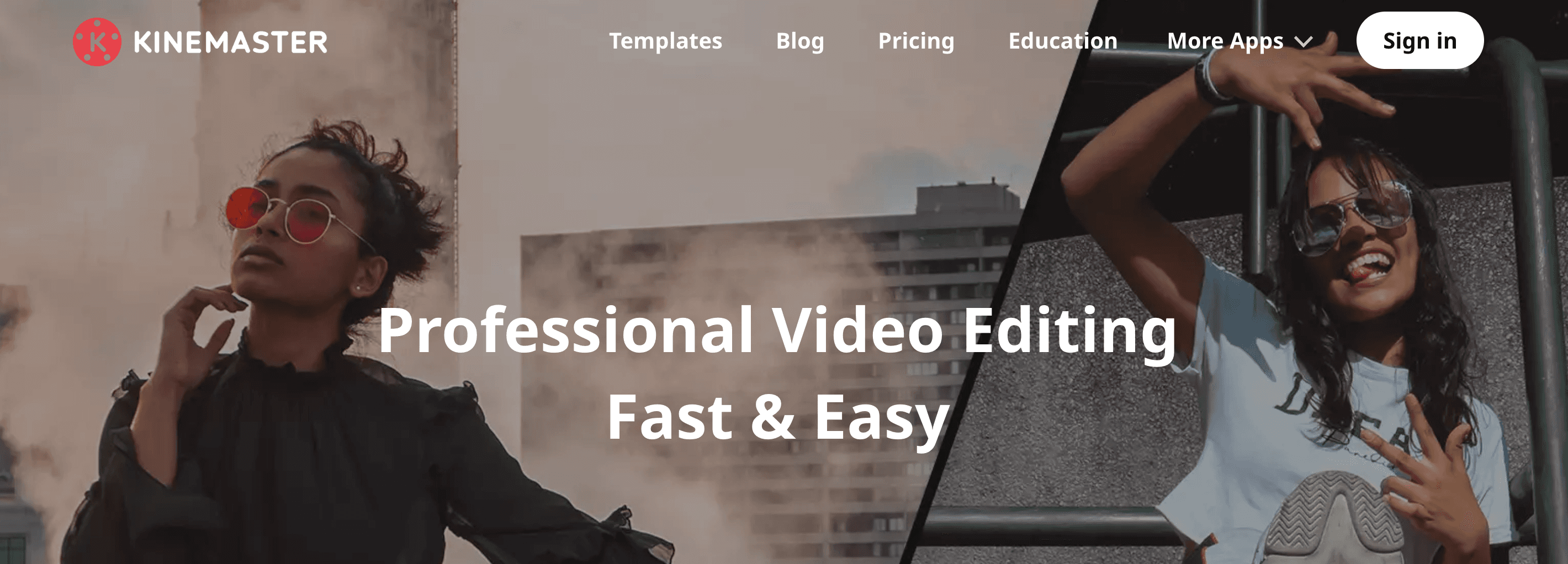
KineMaster is a mobile video editing app designed for iOS and Android devices to make editing as effortless as possible. It offers users a range of features, including standard templates and tools and AI-powered background removal. This enables users to create polished videos directly from their mobile devices without extensive editing experience.
Key Features of KineMaster
Intuitive User Interface
KineMaster’s user interface is one of its standout features, offering a clean, user-friendly layout that makes it easy for beginners to navigate various editing tools and effects. The main timeline is at the bottom of the screen, allowing users to drag and drop media files and make precise edits quickly.
Multiple Layers Support
KineMaster supports multiple layers, enabling users to add videos, images, text, and audio tracks on different layers. This feature allows for more flexibility and control, making overlay elements or creating complex visual effects possible.
Extensive Editing Tools
From trimming and cropping videos to adjusting brightness, contrast, and saturation, KineMaster offers various editing tools for basic and advanced editing needs. Advanced features like chroma key, blending modes, speed control, and audio ducking are also available for those looking to take their videos to the next level.
Professional-Grade Effects
KineMaster provides an extensive collection of visual effects and transitions, allowing users to add style and flair to their videos. From filters and stickers to overlays, animations, and transitions, users can give their videos a professional touch without prior experience in video editing.
Keyframe Animation
Users can create custom animations and movements for specific video elements with keyframe animation. This feature allows for even more creativity and flexibility, bringing more dynamic aspects to life.
Related Reading
• What Makes Online Content Go Viral
• What Does Viral Mean in Social Media
• What Is Viral Content
• How Do You Go Viral
• What Is Considered Viral
• How To Create Viral Content
• How To Make Short Videos
• What Kind of Videos Go Viral on TikTok
• Is It Hard To Go Viral on TikTok
• Why Am I Not Going Viral on TikTok
• How Long Should a TikTok Video Be To Go Viral
Pricing Plan of KineMaster

KineMaster: Free and Paid Versions
KineMaster is a versatile video editing tool free on Android and iOS platforms. You can find it on Google Play or the App Store. Yet, the free version isn't without its drawbacks. Expect a watermark on your creations and occasional ads. Plus, the free version lacks access to premium assets and cloud storage.
Despite these limitations, it's a good starting point if you're testing the waters. There’s typically a three-day trial of the whole experience for new users. Once the trial ends, you can transition to KineMaster Premium.
Pricing for KineMaster Premium
KineMaster Premium eliminates watermarks and ads, offering unlimited access to premium assets and 10 GB of cloud storage. For those looking to make the most of this clip creator tool, there are two subscription options: $9.99 monthly or $49.99 annually.
If you’re exploring alternatives to KineMaster for PC, consider the capabilities of Crayo AI. As a free clip creator tool, it automates making short videos, from generating captions to selecting music. Give it a try today by clicking the ‘Try Now’ button on the Crayo homepage. No account is needed so you can create viral content in minutes.
15 Best KineMaster Alternatives for PC
1. Crayo AI
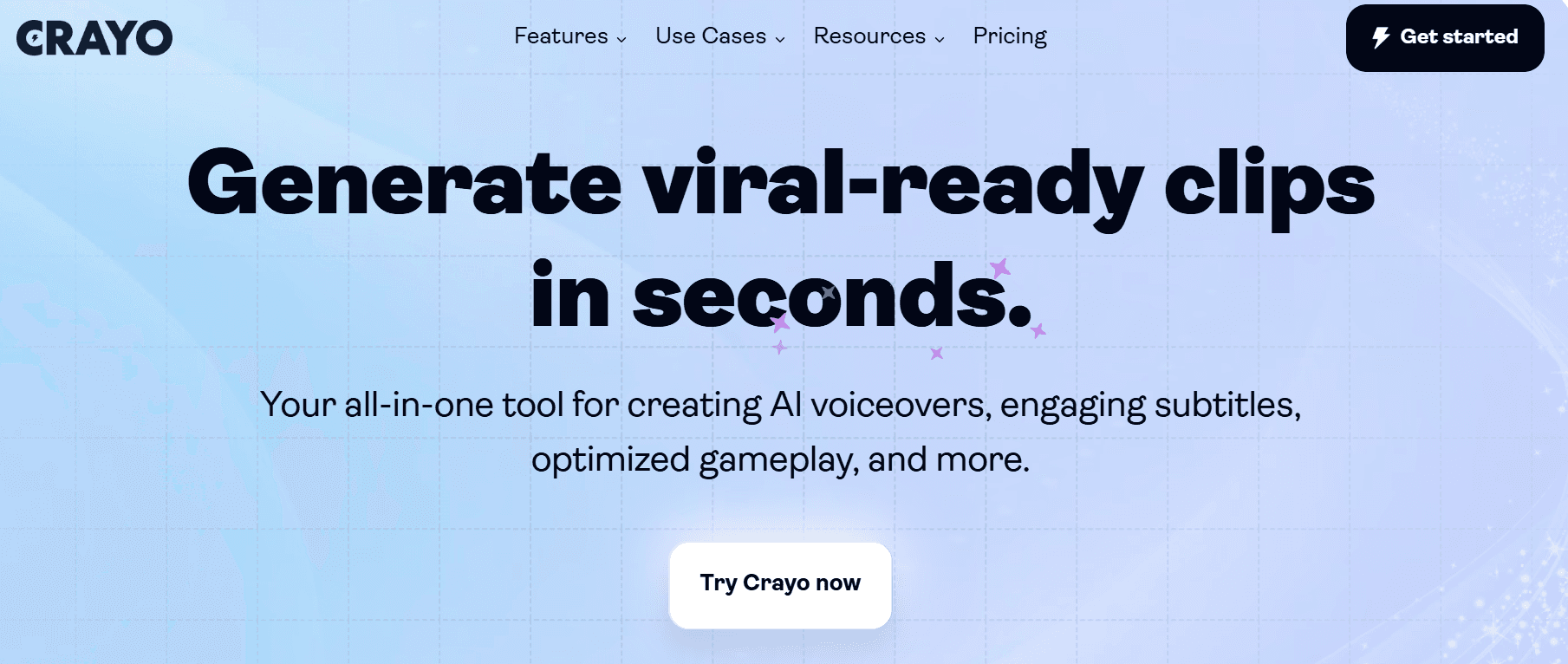
Crayo AI is a cutting-edge tool for quickly creating short videos. With Crayo, you can generate unlimited short videos at once. It also auto-generates captions, effects, backgrounds, and music for you. To create a video, simply write an outline or prompt, customize the style with Crayo’s free templates, and export your video. This tool is perfect for creating viral content in seconds.
2. FlexClip
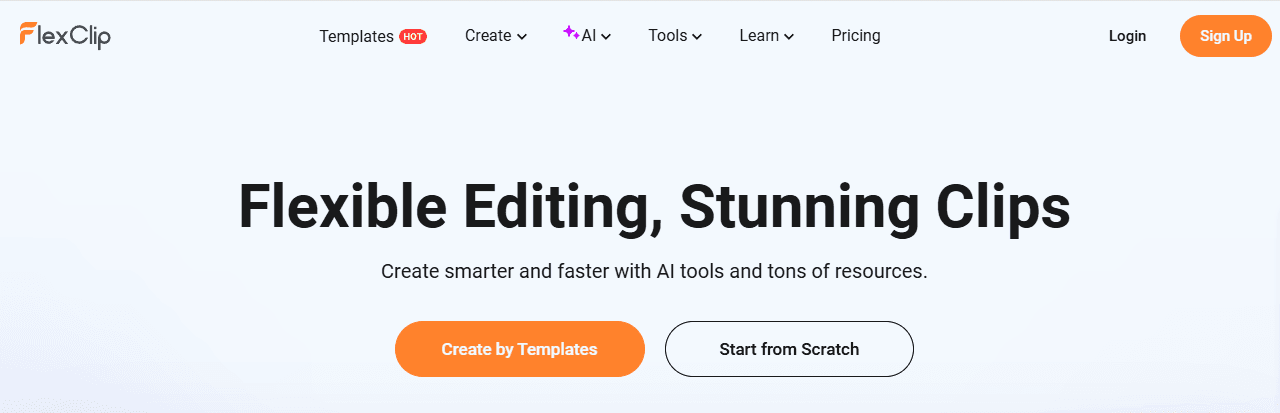
FlexClip is a user-friendly platform for creating professional-looking videos quickly and efficiently. Its drag-and-drop editor is perfect for creating videos on the fly without spending hours on intricate editing. The AI-powered text-to-video tool allows you to input simple text prompts, and the AI generates video clips based on the text. This tool is perfect for social media clips.
Pros
Intuitive interface
Extensive template library
Great AI-powered tools
Cons
Minor audio issues
AI limitations
3. Filmora
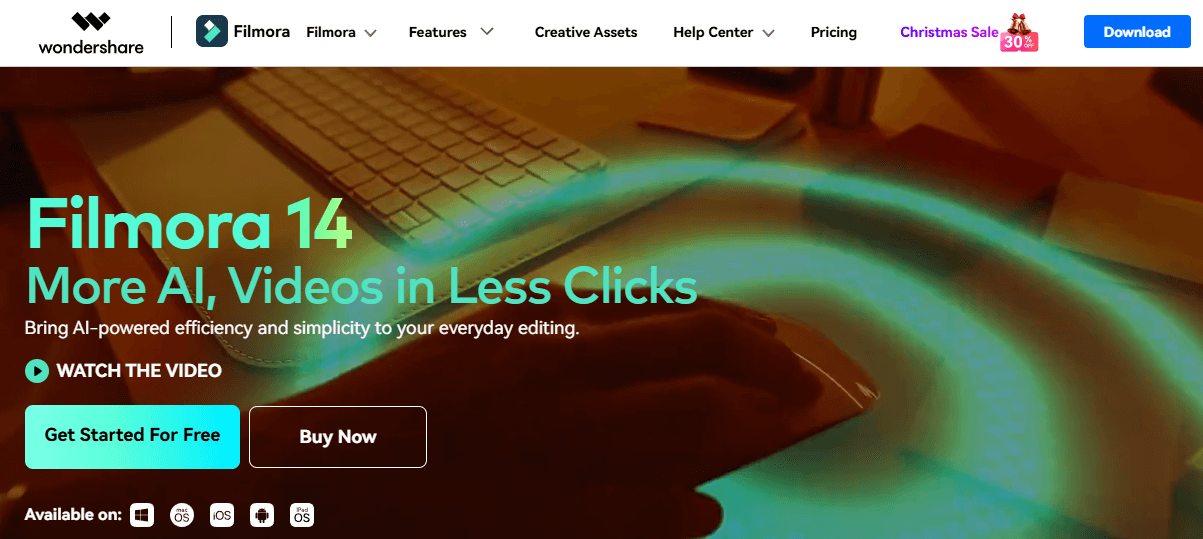
Wondershare Filmora is a classic video editing tool with a modern twist. It has a package of AI features that improve video quality without requiring extensive editing skills. Filmora’s features are easy to use, and the app has plenty of resources to help you get started.
Pros
Traditional video editing tools with AI features
Lots of learning resources
Cons
Runs slow on low-end computers
4. Adobe Premiere Rush
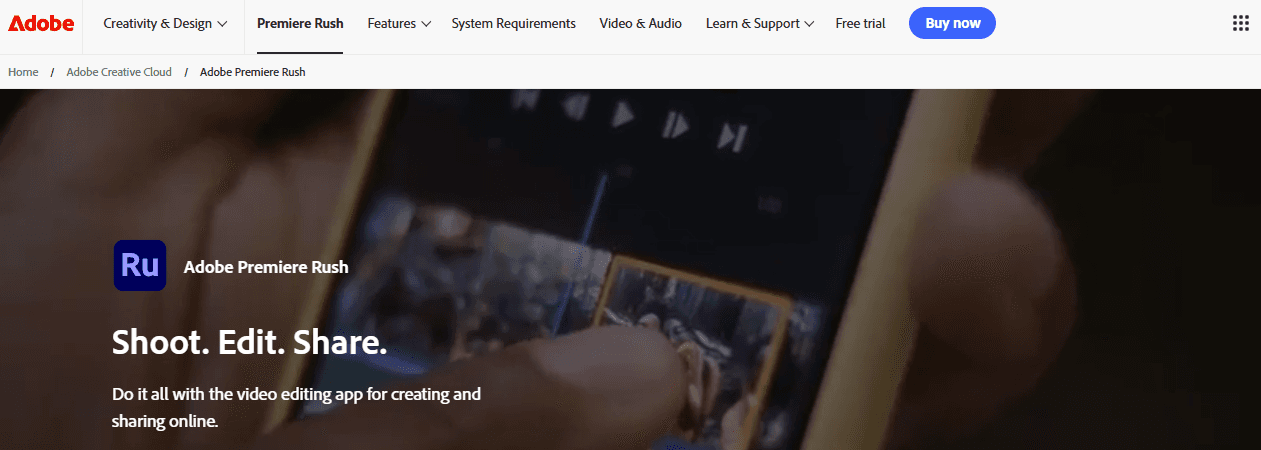
Adobe Premiere Rush is a sleek, simple video editing experience that works across multiple platforms. Thanks to its cloud-based workflow, you can start editing on one device and continue on another. Premiere Rush offers many tools, from color correction to titles, overlays, transitions, and even time remapping.
Pros
Simple to use
Multi-platform availability
It plays nicely with other Adobe apps
Cons
Premium features are paywalled behind a subscription
Not all tools are available on all platforms
5. PowerDirector
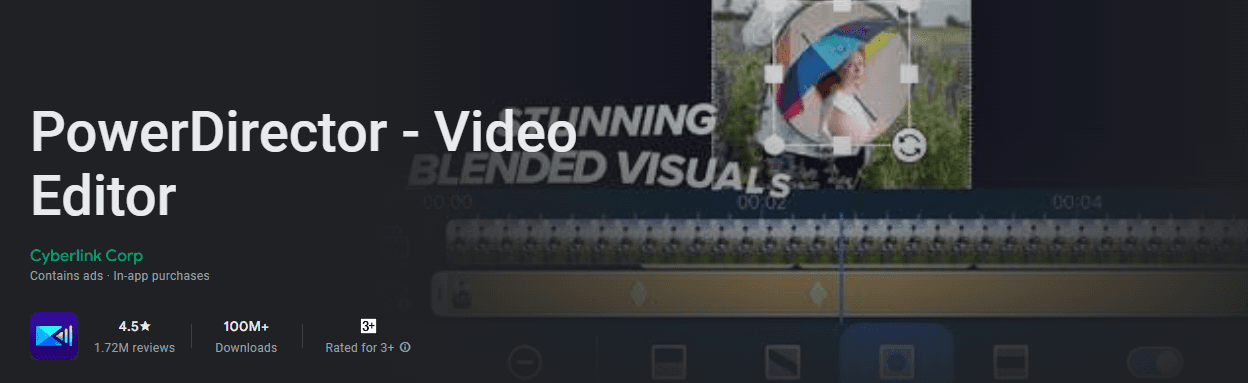
PowerDirector is a comprehensive free video editor with all the tools, features, and special effects you need to create a studio-quality video. Its intuitive design makes it easy to navigate and start crafting Hollywood-level films. The AI-powered effects, like object detection and motion tracking, are game-changers.
Pros
Clean, modern UI
Very beginner-friendly with AI-Assist tools
Updated monthly with trending design packs
Cons
You need a subscription to remove the watermark
6. Descript
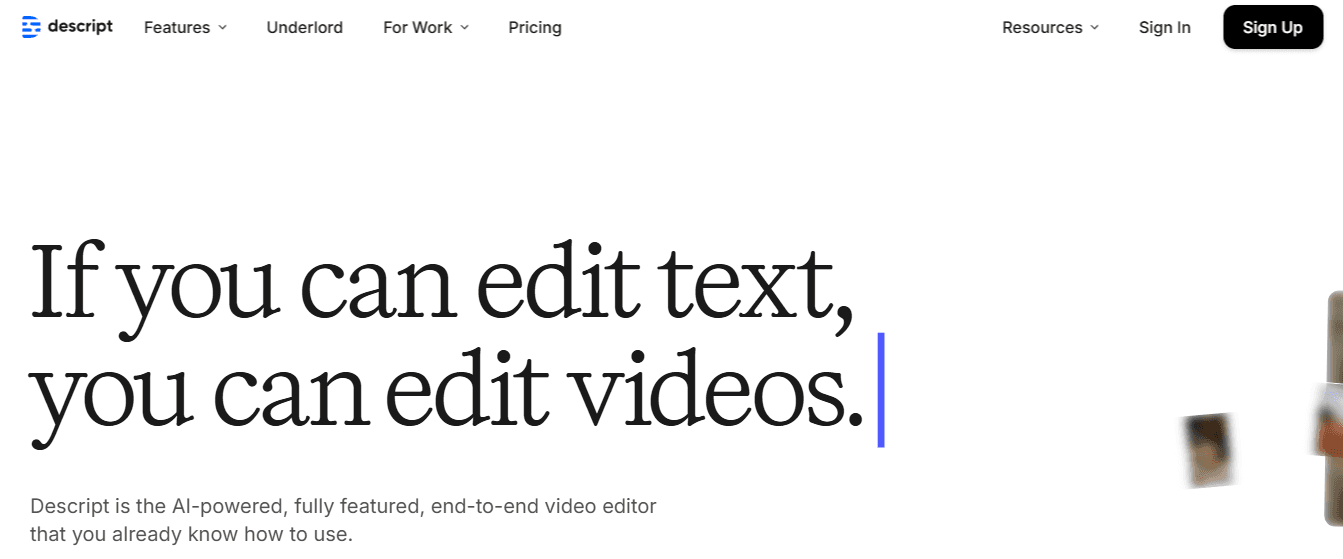
Descript is a huge time saver for editing videos. It automatically generates a transcript of everything you say and a set of scenes, separating the video track. You can edit a video just as you would a text document.
Pros
Intuitive controls
Edit the video by editing the transcription
Cons
Transcription is inaccurate from time to time
7. DeepBrain AI
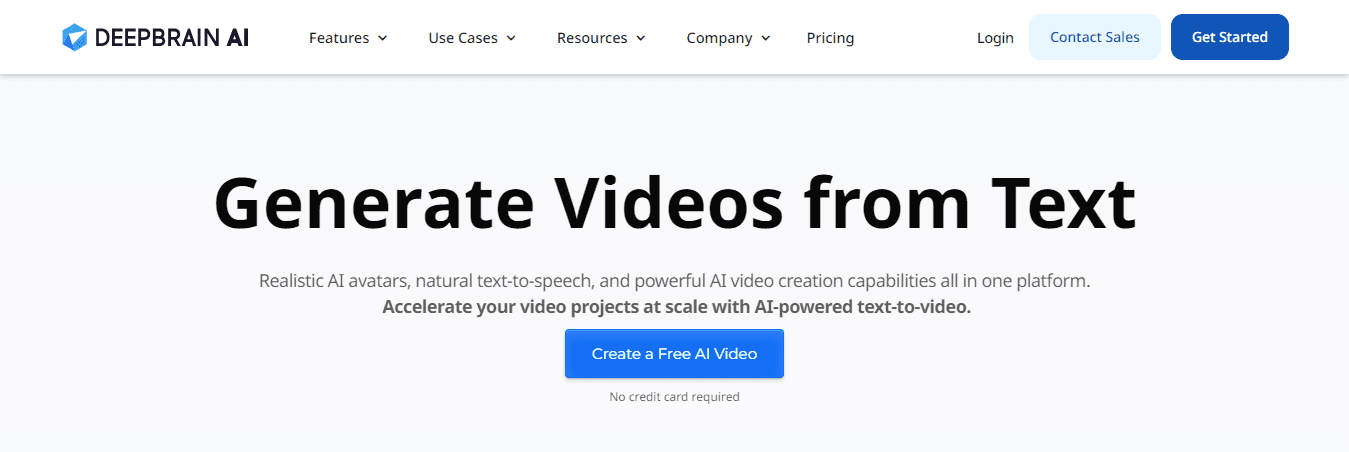
DeepBrain AI Studios offers a wealth of solid features, including social media video editing, URL to video, and a variety of avatars. However, it feels old-fashioned compared to newer tools. It’s a fair place to start if you want to get a feel for free AI video generation and editing.
Pros
Free video creation
A wide range of AI video features
Innovative avatar functionality
Cons
Glacial generation speeds on base paid plan
Strangely complex user interface
8. Synthesia
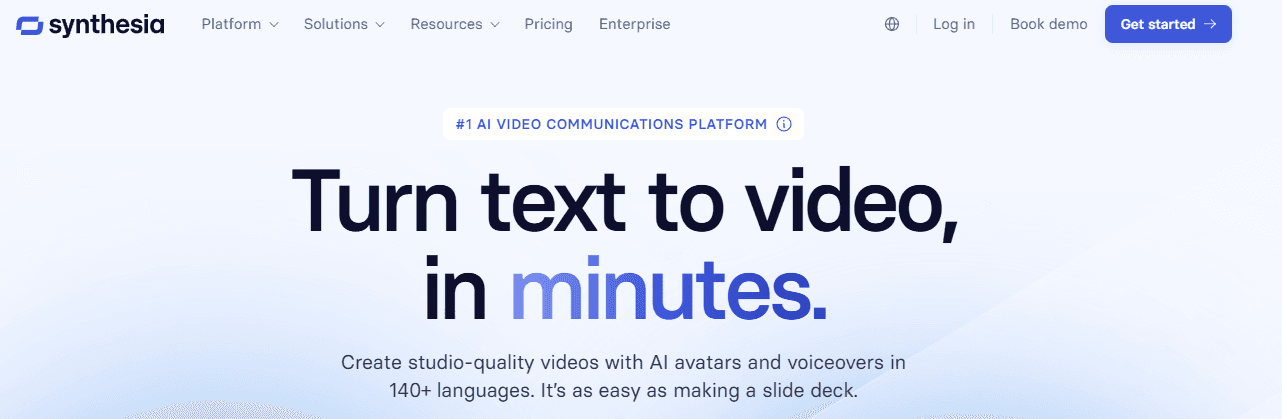
Synthesia provides 36 minutes of video production per year on its free plan, using any of 6 AI avatars. The AI Assistant helps you create videos quickly and easily, but you’ll need to upgrade to the Starter Plan to take full advantage of it.
Pros
Excellent AI lip-synched voices
Premium voice-over options
Cons
Overly cumbersome interface
Sloppy AI video asset selection
9. Lightworks
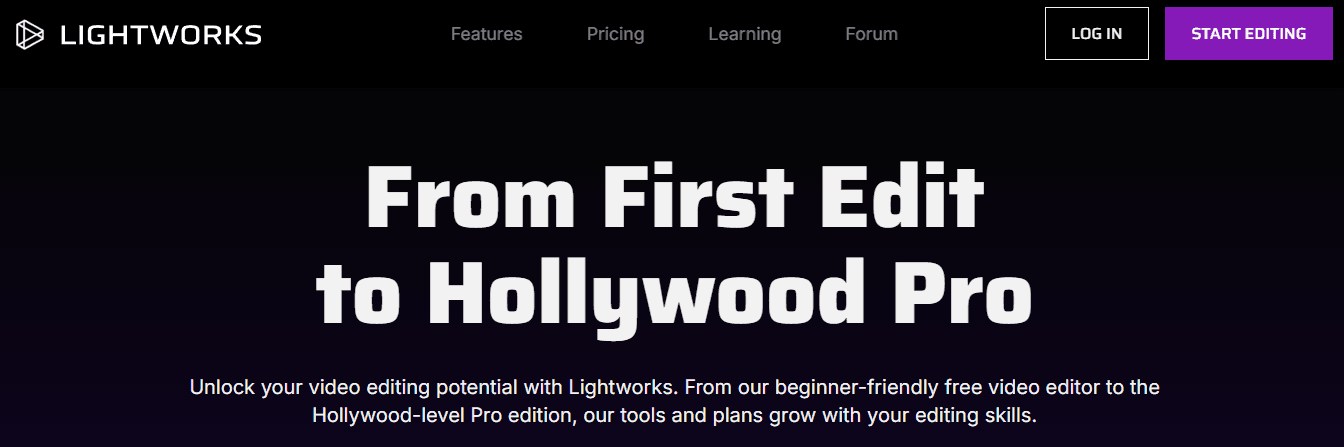
Lightworks is a powerful video editing tool with a pedigree. It offers a free option with a more limited selection of tools, but it’s still an excellent choice for casual users.
Pros
Powerful features and effects
Highly customizable interface
Multi-track editing
Cons
There is a steeper learning curve than some
Only exports in MPEG format
10. OpenShot
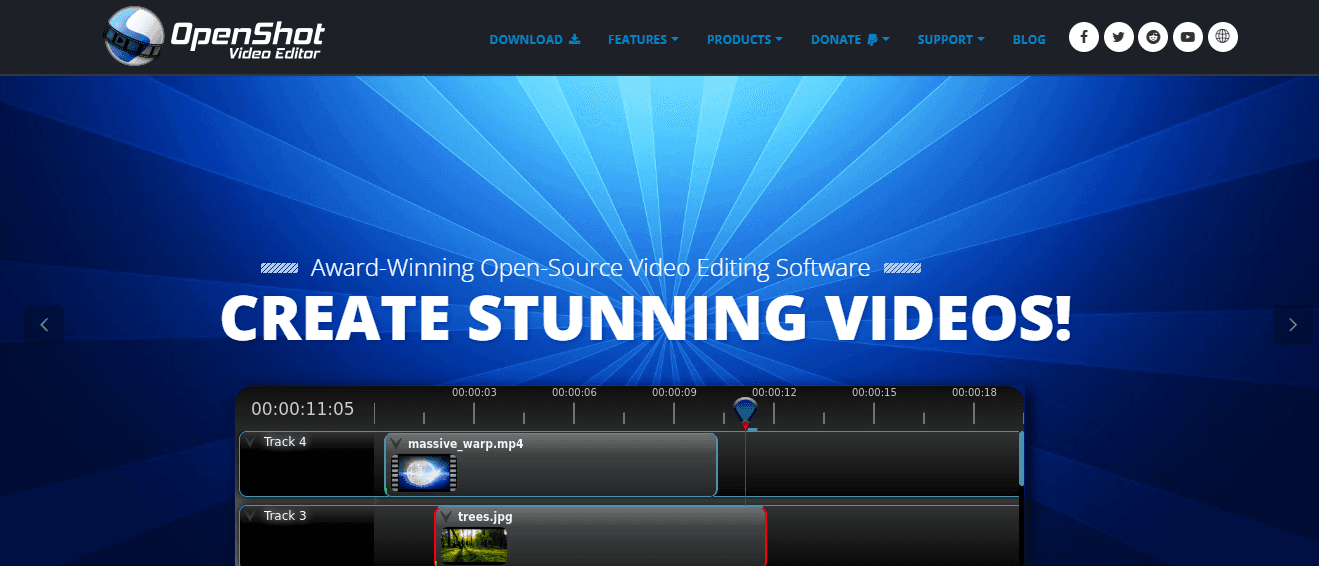
OpenShot is both beginner-friendly and full of tools. It’s open-source, compatible with any OS or platform, and all tools are free. OpenShot’s integration with Blender allows you to render 3D animations directly.
Pros
Includes advanced tools and unlimited editing tracks
Beginner-friendly
Cons
Suffers from stability issues and bugs
Graphics and animations are outdated
11. DaVinci Resolve
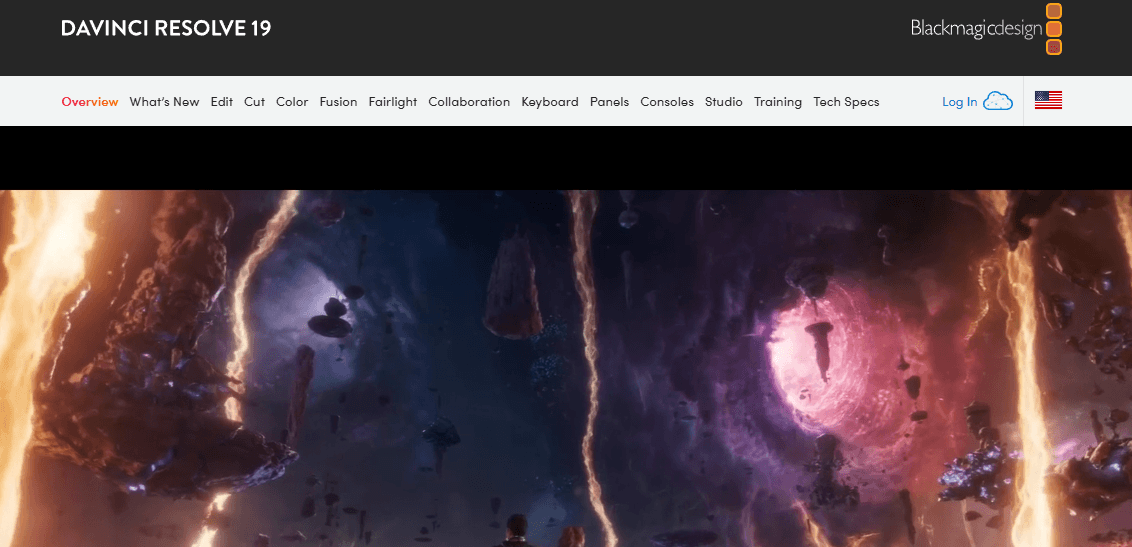
DaVinci Resolve is a feature-rich, free video editing tool perfect for professionals and anyone serious about editing. It offers a powerful node-based special effects system, extensive color correction features, and audio tools.
Pros
Feature-rich and free
Integration with VFX tool Fusion
Multi-platform availability
Cons
It can be complex for newcomers
Node-based, which may not be right for some
12. iMovie
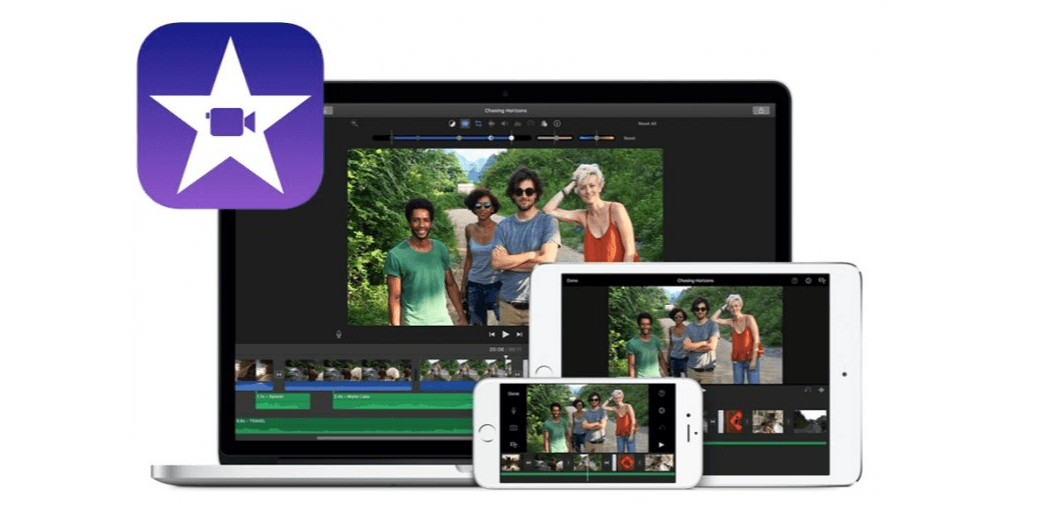
iMovie is a simple tool that comes pre-loaded on Mac and is perfect for casual use or new starters. It offers a sleek and simple interface and compatibility with iMovie for iOS and Final Cut Pro.
Pros
Smooth integration with iMovie for iOS and Final Cut Pro
Compatible with iPhone 13’s Cinematic mode
Great for those new to video editing
Cons
Mac-only
Features not updated often enough
13. Veed
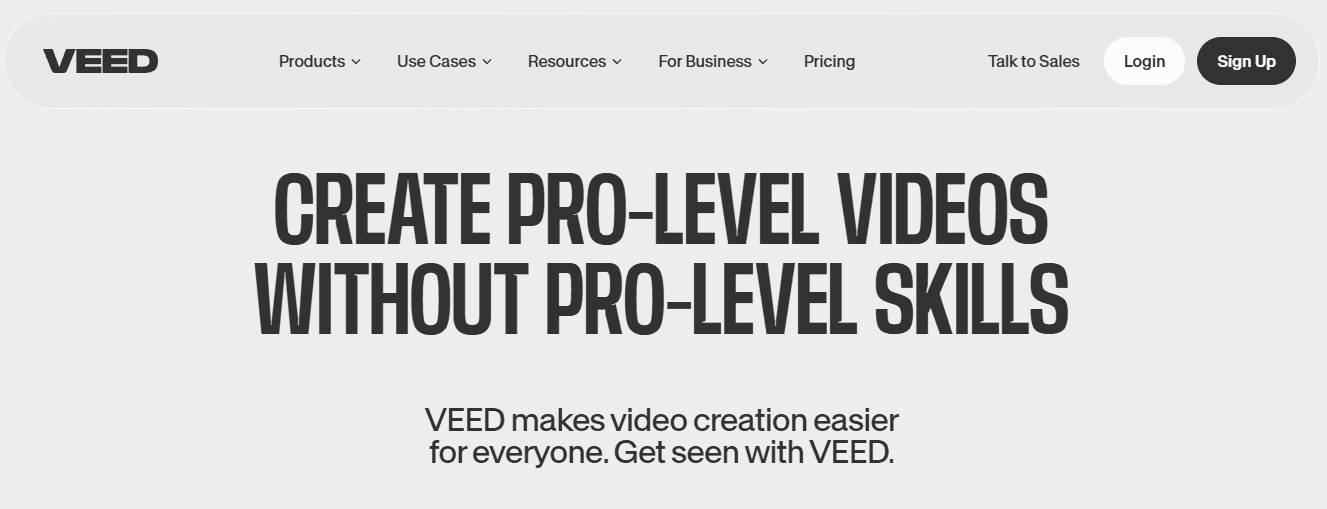
Veed is a user-friendly, browser-based video editor that easily creates social media content. The intuitive layout and drag-and-drop functionality let you start projects quickly, and features like automatic subtitles, text-to-speech, and background removal give your videos a professional touch.
Pros
Automatic captioning, background remover, easy-to-use interface
Collaborative editing
Cons
Watermark on the free version
Limited customization options in AI tools
14. VSDC
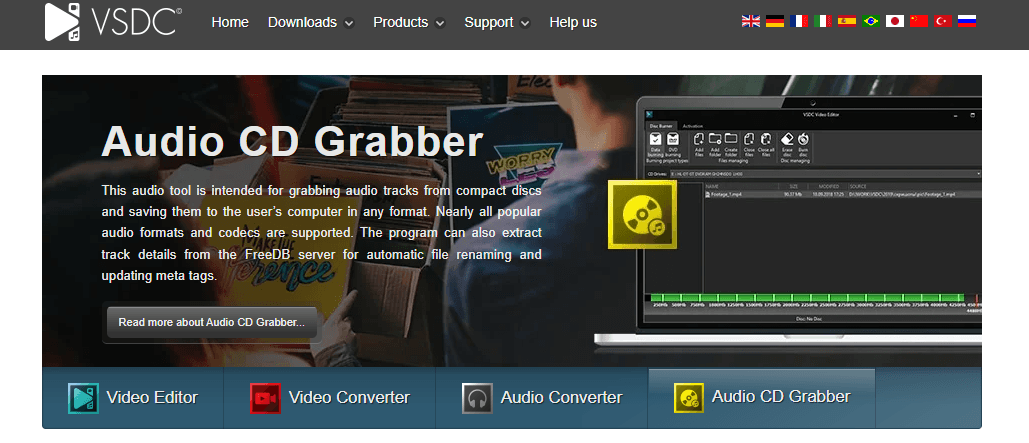
VSDC Video Editor Pro offers various tools to change your videos. The most noticeable features are picture-in-picture, transparency, and effect filters. You can export edited videos in a variety of formats.
Pros
Low price
Powerful features
Non-linear editing
Cons
Interface lacks polish
Most functions are hidden in submenus
15. VideoProc
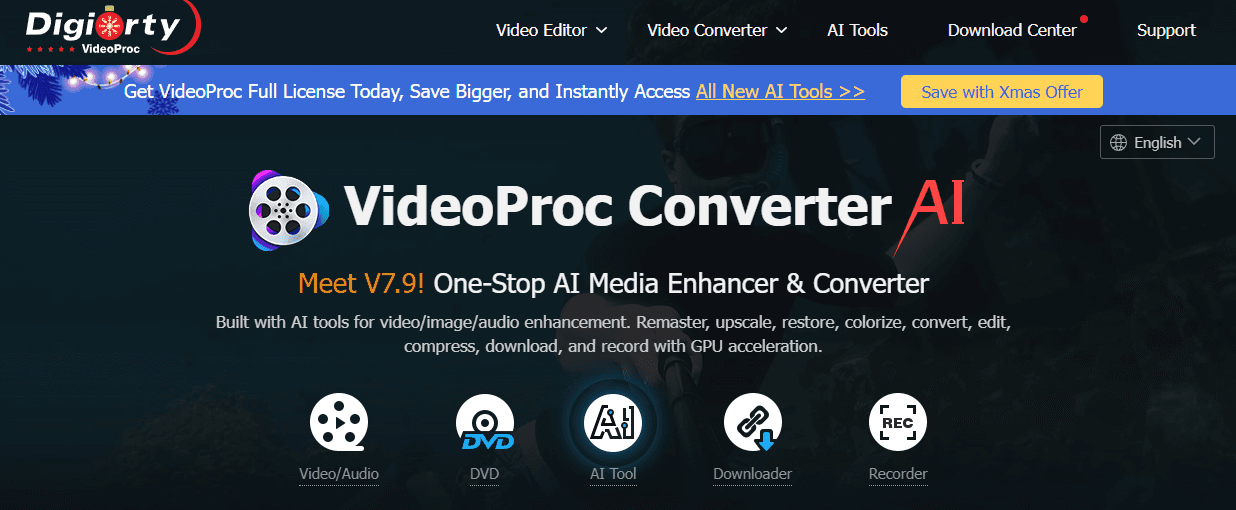
VideoProc Vlogger is perfect for editing action-packed travel footage, thanks to its advanced speed adjustment tools, video stabilization, and motion simulations. It even removes the fisheye effect from wide-angle lenses.
Pros
Lightweight for use on almost any desktop or laptop
Includes advanced motion tools
Simple download/setup process
Cons
Videos take a long time to render
Lacks templates and design assets
Use Cases of KineMaster

1. Creating Social Media Magic
KineMaster is a powerful tool for social media content creation. Small businesses can create short-form video ads for platforms like Instagram and TikTok. These videos have smooth transitions, cool effects, and text overlays that grab attention. Influencers aren't left out—they use features like chroma key and speed control to craft engaging Reels, Stories, or YouTube Shorts. Have you ever tried jumping on a social media challenge? KineMaster helps you edit those entries with music sync and text animations for maximum impact.
2. Educators and DIY Enthusiasts Unite
KineMaster shines in education and tutorials. Teachers can record and edit lectures, adding annotations and voiceovers to make concepts pop. Whether a DIY enthusiast or an educator, you can create polished how-to videos with step-by-step instructions using the timeline and multi-layer editing features. It's all about making complex ideas simple and engaging.
3. Boosting Business Promotions
Businesses use KineMaster to create compelling promotional content. Product demos become visual masterpieces with overlay text, transitions, and voiceovers. Event footage can be quickly edited for sharing on professional platforms or newsletters. Even corporate training videos get a boost, with branded elements and call-outs helping internal resources stand out.
4. Releasing Creativity and Entertainment
Aspiring artists and gamers find a playground in KineMaster. Music videos come to life with chroma key effects and beat-perfect edits. Gamers can create epic playthroughs, reaction videos, and highlight reels using transitions and music. Even fans get a slice of the action, crafting edits for movies, TV shows, or celebrities with synchronized music and effects.
5. Real Estate Marketing Made Easy
Realtors can create stunning video tours of properties with music, text overlays, and smooth transitions. Need to showcase a neighborhood? KineMaster helps highlight local amenities and attractions with professional editing techniques, making real estate marketing a breeze.
6. Personalizing Event Planning
Are you looking to document a special event? KineMaster can help create wedding highlight reels or birthday celebration videos. Travelers can also use features like speed control for time-lapses and vibrant filters to capture their journeys in style.
7. Quick and Professional News Reporting
Citizen journalists and digital publishers benefit from KineMaster's quick and professional editing capabilities. Whether you're reporting on the ground or creating quick-turnaround news pieces, the app's features, like subtitles and graphics, make it easier to get your message across.
8. Fitness and Health Campaigns
Fitness trainers can edit workout videos with voiceovers and on-screen instructions, while hospitals or clinics can produce awareness videos with professional visuals and animations. KineMaster makes it easy to create engaging content that informs and inspires.
Related Reading
• How To Start a Trend on TikTok
• How Long Does It Take for a Video To Go Viral
• How Long Does It Take for a Video To Go Viral on Instagram
• How Many Views To Go Viral on Facebook
• How To Go Viral on Facebook Reels
• How To Go Viral on Instagram Reels
• How Often Should You Post on TikTok To Go Viral
• How To Make a LinkedIn Post Go Viral
• How To Make Pinterest Post Go Viral
• How To Make a Twitter Post Go Viral
• How To Make a Facebook Post Go Viral
• How To Make Videos Go Viral
• How To Go Viral on TikTok Overnight
• Best Free Video Editing Software for YouTube
Create Viral Shorts In Seconds With Crayo
Looking to create viral shorts faster than you can say “KineMaster alternatives for PC”? That’s where Crayo AI steps in. This tool is a game-changer for content creators who want to whip up short videos in record time. You can go from idea to viral sensation in just a few clicks. Write a quick prompt, pick your style, and let Crayo do the rest. No tedious editing, no long waits.
Want captions, effects, or music? It's all auto-generated. You can make money with the TikTok Creator Fund while at it. So why wait? Hit that ‘Try Now’ button on Crayo’s homepage and see for yourself.
Related Reading
• Best Free Video Editing Software No Watermark
• Best Video Editing Software for Beginners
• Best Free Video Editing Software for Mac
• Best AI Video Editing Software
• GoPro Quik Alternative
• InShot Alternative
• Splice Alternative
• Magisto Alternative
• Lightworks Alternative
• Movavi Alternative