Are you tired of scrolling through endless YouTube videos to find that perfect clip for your next TikTok or reel? Clipping YouTube videos can be a simple and fun task with the right tools at your disposal. Whether you want to create viral shorts or get engaging and creative content, YouTube automation can help you achieve your goals. This guide will explore how to clip a YouTube video in a few easy steps, paving the way for your next viral creation.
Looking to create engaging and creative content for your social media platforms, such as TikTok and reels? With Crayo's clip creator tool, you can effortlessly create viral shorts and reels by clipping your favorite YouTube videos. The tool is designed to help you create engaging and creative content that will make your social media presence stand out.
Table Of Contents
What Is Video Clipping?

Video clipping is essentially snipping a more petite video from a larger one. This is a common practice where people extract clips from movies, shows, or original content to share them on platforms like YouTube, Facebook, Instagram, and Vimeo. In today's day and age, many individuals are using their smartphones to capture original content and create video clips. Clips are not only used for entertainment purposes but also for citizen journalism, where individuals share their news clips on social media platforms without any curation.
The Rise of Vlogs
Another widespread use of video clips is in the world of vlogs. Video blogging, widely known as vlogging, gained immense popularity around 2005-2006 and remains a widely used format. Influencers and content creators leverage vlogs to earn money by posting regular, engaging content or by promoting advertisements for products they are paid to endorse.
Creating video clips is integral to vlogging, allowing content creators to engage their audience with bite-sized, captivating content.
Related Reading
• How to Edit YouTube Videos
• What is YouTube Automation
• YouTube Clipper
• Vidnoz AI
• How to Clip YouTube Videos
• How to Clip
• Automated YouTube Channel
• YouTube Automation Examples
• YouTube Automation Step-by-step
Can You Clip Someone Else's YouTube Video?
Yes, you can clip a small portion of a video or live stream and share it with others on social channels or via direct communications, like email or text. Clips are public and can be watched by anyone with access to the clip who can also watch the original video. You can find clips you made and clips made on your videos on the Your Clips library page. Video creators can manage clips made on their videos in YouTube Studio.
How To Clip A YouTube Video In 5 Simple Steps

1. Open the YouTube App
Open the YouTube app on your device to start clipping a YouTube video. Click the YouTube icon on your home screen or app drawer. Once the app is open, you will be taken to the YouTube homepage.
2. Go to a Video You Want to Clip
Next, you must navigate to the specific video you want to clip. You can do this by searching for the video in the search bar at the top of the screen. Once you find the video you want to clip, tap on it to open the video player.
3. Slide the Options to the Right and Tap Clip
Below the video player, you'll see various buttons and options, including the Subscribe button. Slide these options to the right until you see the Clip button. Tap on the Clip button to start the clipping process.
4. Select the Section of the Video You'd Like to Clip
Now that you're in the clipping interface, you can select the specific section of the video you'd like to clip. You can do this by dragging the slider handles on the timeline below the video player. You can increase or decrease the length of your selection by dragging the handles accordingly. You can select a segment of the video between 5 and 60 seconds.
5. Tap Share Clip
Once you've selected the video section you want to clip, tap on the Share Clip button. This will allow you to share the clipped video segment with your friends, family, or followers on social media or messaging apps.
Can You Clip Your Own YouTube Video?

You can clip your own YouTube video by following the same steps as clipping other people's videos. Here's how you can manage your YouTube clips:
Open the YouTube Studio app.
At the bottom, tap the Content tab.
At the top, tap Filter.
Select the video containing clips and then apply them.
Tap a video to see its Clips.
Select View More under the Latest clips.
Tap the three dots on the clip you want to manage.
Depending on the action you’d like to take, tap Share clip, Play clip, Hide user from channel, or Report clip.
9 Best YouTube Clip Maker Tools To Try

1. Crayo AI
Crayo AI is the ultimate shortcut to creating short videos on YouTube. This tool allows you to generate unlimited short videos quickly and efficiently. With Crayo, you can effortlessly create captions, add effects, choose backgrounds, and include music in your clips. In addition, Crayo offers the opportunity to monetize your creations through the Tiktok Creator fund program. The process takes only a few seconds, from outlining your ideas to exporting a viral video. Try Crayo’s free clip creator tool today to go from a simple prompt to a viral YouTube short video in minutes.
2. Vizard AI
Vizard AI is a fantastic YouTube clip-maker tool that automatically identifies the best parts in your long-form videos and turns them into captivating clips. By simply dropping a link, you can have dozens of pre-edited clips ready to be posted on YouTube. Vizard's AI social caption features help boost your videos effortlessly, allowing you to incorporate logos and images to enhance your brand identity. However, note that the Pro version of Vizard may have slow downloads and editing processes due to internet connectivity requirements.
3. Veed.io
VEED.io is another handy tool for instantly cutting, trimming, and cropping YouTube videos. With advanced editing features, this online program enables you to upload videos from different sources like your devices, Dropbox, or directly from a YouTube video URL. You can add a watermark to your videos and enjoy collaborative editing features. While the PRO plan offers HD-quality videos and additional features, the free version includes a watermark in the output file.
4. Descript
Descript is a YouTube clip maker that allows you to quickly create engaging clips from your videos. This tool helps you transform longer videos into YouTube Shorts, Instagram Reels, TikTok videos, or GIFs. With an easy-to-use interface and various advanced features like Overdub and Studio Sound, Descript offers an intuitive editing experience. However, remember that Descript needs a mobile app for on-the-go editing and may have a steep learning curve for beginners.
5. Kapwing
Kapwing is a YouTube Clip Maker that scans your video to find the best moments, making it ideal for creating clips for YouTube Shorts, Instagram Reels, or TikTok. Apart from its intuitive design and user-friendly interface, Kapwing offers versatile tools for video, image, and GIF creation. Although the free version comes with basic features, customer service may need to be faster, and you may experience occasional technical glitches or slow export speeds.
6. Windows Photo App
Windows 10’s hidden video editor, the Photos app, can clip YouTube videos. This tool allows you to trim videos quickly after downloading them and automatically create them using photos. With basic editing features like trim, split, and the ability to add motion effects and filters, this tool also offers free background music. However, it only works on Windows operating systems.
7. YT Cutter
YT Cutter is a convenient tool for trimming YouTube videos without downloading software. You can extract your favorite scenes and precisely remove unwanted parts by inserting the video link. YT Cutter lets you watch the trimmed video in real-time before downloading the final version. Although you have complete control over trimming the video, you may experience some errors during the download process.
8. iMovie
iMovie is a free video editor for Mac users that offers a variety of tools for creating and editing videos. This tool allows you to split, trim, or crop videos quickly and easily, and you can share the final video directly to YouTube. With beautiful templates, transitions, and effects, iMovie also has a robust mobile version for editing. However, keep in mind that iMovie only works on macOS.
9. Hashcut
Hashcut is a straightforward YouTube video clipper that lets you trim videos and create mash-ups within a few clicks. With the ability to insert annotations like text and stickers into videos, Hashcut offers a user-friendly interface and a Google Chrome extension. While Hashcut allows you to save videos in MP4 format and share them directly, the tool has limited video editing features.
Complete 3-Step Guide On How To Create Viral Clips and Shorts In Seconds With Crayo

Crayo AI is the fastest way to create short videos. Create unlimited short videos at once. Crayo even auto-generates captions, effects, background, and music for you.
Take advantage of the opportunity of a lifetime and make easy money with the Tiktok Creator fund program. Go from ideas to short videos in seconds:
1. Write an outline/prompt,
2. Customize the style (select a background video, voice narrator, and music from Crayo’s free templates);
3. Finish and export! Go viral, make money, and make clips in seconds with Crayo.
Try Crayo’s free clip creator tool today — just click the ‘Try Now’ button on our homepage to get started. No account is required! Go from prompt to viral shorts videos in minutes with Crayo.
How To Use YouTube Clips For Your Brand

1. Teasing viewers to watch the entire video
YouTube Clips are a great way to highlight the most exciting segments of your videos. Use the opportunity to tease viewers and entice them to watch your entire video. Clip the most thought-provoking section of a video that would get people watching. Say you’re promoting an interview. Pick a section with a highly sought-after question and share it as a clip on your brand’s social media pages with a suitable caption.
2. Attracting new viewers to your channel
Sharing a Clip of your YouTube video also gives viewers a teaser of your channel and brand. This makes YouTube Clips an excellent tool for promoting your YouTube channel. While many viewers may not have time to watch long-form videos as they scroll through their social media feeds, a short clip could give them a better sense of your content. And they can do so without actually going to your YouTube channel. You’ll begin to draw viewers to your YouTube channel who may not have known the content you share on the platform.
3. Improving customer support experience
Do your customers often need help using your product or performing specific tasks on your website or app? For example, customers may call in asking how they can send bulk emails or how to submit an exchange request. In some cases, your support agents may have had to point customers to a video demonstration that can help them address the issue. Enhance their experience by creating YouTube Clips highlighting relevant sections of the video.
That way, they can instantly find the information they need. They can still access the longer video if they need to refer to any information before or after that clip. This is an excellent way to improve the support experience because video can increase user understanding. As the saying goes, “show, don’t tell,” and tutorial videos have recently been one of the fastest-growing video types.
4. Enhance channel visibility in Google search
Your clipped videos can also appear in relevant search results on Google. This significantly enhances your content visibility, attracting more people to your YouTube channel. To ensure that your Clips appear in relevant searches, use the right keywords in the description.
Related Reading
• How to Cut a YouTube Video
• How to Do YouTube Automation
• How to Edit a YouTube Video That is Not Yours
• YouTube CTR
• Automated Video Editing
• How to Shorten a YouTube Video
• YouTube Automation Course
• How to Take a Clip from a YouTube Video
• YouTube Automation AI
• How to Edit a Video in Canva
• YouTube Conversion Rate
• How to Make Money with YouTube Automation
• Does YouTube Automation Work
• Channel Automation
• How to Edit YouTube Videos for Beginners
Create Viral Shorts In Seconds With Crayo
If you want to take your YouTube channel to the next level and boost your views and engagement, then Crayo AI might be the solution you’ve been searching for. Crayo AI is the fastest way to create short videos, allowing you to generate unlimited short videos simultaneously. But that’s not all; Crayo also auto-generates captions, effects, background, and even music for you. This removes the hassle of video creation and allows you to focus on other aspects of managing your channel.
The TikTok Creator Fund Program: An Opportunity of a Lifetime
Imagine creating captivating short videos in seconds. With Crayo AI, you can do just that. By leveraging the TikTok Creator Fund Program, you can make easy money by creating viral short videos that resonate with your audience. Take advantage of this lifetime opportunity and generate easy revenue by creating engaging content with Crayo.
From Ideas to Short Videos in Seconds: The Crayo Process
Creating compelling short videos is easier than ever with Crayo AI. Simply follow these three easy steps to go from ideas to viral short videos in a matter of minutes:
1. Write an Outline/Prompt
Outline your ideas and prompts within the Crayo platform. This will provide the foundation for your short video creation process.
2. Customize the Style
Next, select a background video, voice narrator, and music from Crayo’s free templates to customize the style of your video. This allows you to add a personal touch to your content.
3. Finish and Export
Once satisfied with your creation, simply finish and export your video. By following these steps, you can create compelling short videos that will capture your YouTube audience's attention.
Try Crayo’s Free Clip Creator Tool Today
Ready to transform your YouTube content creation process? Try Crayo’s free clip creator tool today by clicking the ‘Try Now’ button on our homepage. The best part? No account is required, meaning you can start your short video creation journey immediately. Don’t miss out on the opportunity to go viral, make money, and create clips in seconds with Crayo AI.
Related Reading
• InVideo Alternatives
• Video Automation Software
• Average CTR YouTube
• Filmora Alternatives
• YouTube Benchmarks
• YouTube Automation Software
• Best YouTube Automation Channels
• YouTube Automation Business
• Is YouTube Automation Legit
• YT Automation
• How to Start YouTube Automation
• YouTube Automation with AI
• AI YouTube Automation
• Best YouTube Automation Course
• Is YouTube Automation Legal
• How to Make an Automated YouTube Channel