Consider you've finally filmed your first YouTube video. You're excited to share it with the world. But hold on. When you pull up your video file to edit, you realize you have no idea how to tackle this process. Sound familiar? You're not alone. Video editing can feel overwhelming, especially if you haven't done it before.
Luckily, learning how to edit YouTube videos is essential to automate your YouTube channel and create engaging and creative content. Embracing YouTube Automation can streamline the entire process, allowing you to focus on producing high-quality videos while automating routine tasks. This guide will share valuable insights on how to edit YouTube videos for beginners to help you achieve your goals, like creating viral shorts, reels, and TikToks. The better you edit, the more views your videos will attract.
Crayo's clip creator tool is a valuable resource for reaching your objectives, such as creating engaging and creative TikToks, reels, and shorts. The best part? It simplifies the editing process so you can focus on your content instead of getting lost in the technical details.
Table Of Contents
Introduction to YouTube

YouTube is a free video-sharing website that makes it easy to watch online videos. You can even create and upload your videos to share with others. Initially created in 2005, YouTube is now one of the most popular sites on the Web, with visitors watching around 6 billion hours of video every month.
One reason YouTube is so popular is the number of videos you can find. On average, 100 hours of video are uploaded to YouTube every minute, so there's always something new to watch! You'll find many videos on YouTube, including adorable cats, quirky cooking demos, funny science lessons, quick fashion tips, and more.
How Do YouTubers Edit Their Videos

YouTubers either use a good video editing service or hire someone to edit their videos. The top video editing options are Crayo AI, Adobe Premiere Pro, Adobe After Effects, Final Cut Pro, Filmora, and ShotCut. For hiring, YouTubers can use large editing platforms or hire freelancers.
Related Reading
• How to Edit YouTube Videos
• What is YouTube Automation
• YouTube Clipper
• Vidnoz AI
• How to Clip YouTube Videos
• How to Clip a YouTube Video
• How to Clip
• Automated YouTube Channel
• YouTube Automation Examples
• YouTube Automation Step by Step
How To Edit YouTube Videos For Beginners In 13 Simple Steps

1. Gather All Footage
To succeed when editing your video content, you need to apply some kind of structure or order in how you prepare to edit YouTube videos. Gathering all footage in one place is exactly how you do that.
This may sound like a no-brainer, but it’s crucial. Pulling together all content in one place makes importing files into your video editor easier. It makes managing any content related to a specific project more straightforward. This saves precious time by separating planning from the creation process. Pros understand this distinction and use it to ensure absolute creative flow.
2. Planning
A good plan is essential to professional editing. Any good video tells a story. A story has a beginning, a middle, and an end. Plan your story and how you'll tell it. You should do this in the form of a script before you ever shoot, but now's the time to make a plan if you didn't.
Plan for consistent use of colors, transitions, titles and fonts, musical cues, sound effects, and everything that goes into a video. Know what your finished video will look like before you start editing.
3. Be a Storyteller
So, you heard about storytelling and why it's so important for marketing and video content. But how much do you know about applying it to your video editing? Sounds like a big question, and it can feel almost hard to answer, but it isn’t. Storytelling comes down to understanding a few basic but essential concepts and knowing how to apply them.
4. Rough edit
Organize your footage into a rough edit. Non-linear editors (NLEs) with storyboard functions make rough cuts quick and easy.
Being non-linear, you don’t have to edit your project in sequence from beginning to end. If you decide to work on scenes or sections separately, NLEs offering nested timelines make it easy. A great way to keep your timeline tidy and efficient is to place your scenes on the main timeline as single media events, but you can still go back into the scene to change things if needed.
5. Cut the Repetition
It’s not the first thing you think of, but repetition on video is painful to watch. It can make what should be a solid and engaging video feel drawn out and boring. Avoid this by looking for things your subject says more than once. This could be referring to the same thing differently or trying to create examples to stress emphasis.
6. Fine edits and transitions
Once you have a rough edit in place, start fine edits. Perfect the timing of your scenes, trimming media to get precise cuts. Get into and out of every scene as quickly as possible; make your point and move on. Linger too long, and your audience loses interest.
Effective transitions bring your cuts together smoothly. Most transitions are simple, straight cuts and fades or dissolves. You can add animated transitions like wipes or flashes, but use them sparingly, logically, and consistently for visual interest. While animated transitions can emphasize essential points in your video, avoid making them too flashy or distracting.
7. Remove “Dead Air”
“Dead Air” is that gap in time as you take a breath while recording a video. It doesn't seem like a lot of time or something you should be conscious of, but it's a big deal when creating quality YouTube videos. Dead air lessens the impact and momentum of your videos. You can win back both by trimming the extra footage off each clip where you inhale.
How do you eliminate “dead air”? Use jump cuts. They are common, often overlooked, but super-effective. A jump cut is a transition between two sequential shots. Your camera position stays the same, but this technique limits the amount of “dead air” and maintains a sense of continuity.
8. Color Correction
After your fine edits, you’re working only with the footage you need, making corrections and adding effects quicker and easier. Correct any problems, like stabilizing shaky footage and correcting color.
Use a well-calibrated professional monitor for color correction or grading, or at least calibrate your monitor as well as you can. You must work with accurate colors and proper black levels, or you will not know if your color work is accurate. For correction, use color curves to correct brightness and black levels, and use color correction tools to bring your colors into proper balance and saturation. Use video scopes while correcting. Don’t trust your eyes alone.
Next, use color grading creatively to establish moods or differentiate elements in your video. For example, use true colors for interview segments and then move to a colored tint or more extreme color look for re-enactments or dramatizations. Be creative, but be consistent. When applying looks, use NLE tools like savable color presets or exportable LUTs, which you can easily apply to multiple clips.
9. Use Pattern Interrupts
Pattern interrupts are sudden and apparent mental cues you create for viewers that shift their focus. These are used at specific intervals in your video to break up large ideas that could cause cognitive overload and make your video hard to consume.
By introducing a pattern interrupt, you can “reset" your viewer's mind and pull them in, holding their attention for longer periods. Pattern interrupts are powerful. Buffer used them to increase their YouTube channel growth by 59%.
How can you use pattern interrupts? Work on adding footage or concepts to your script. For example, if you're discussing how to peel a boiled egg, a relevant pattern interrupt could be as subtle as changing the camera angle using a jump cut.
10. Texts/titles
Effective use of text and titles can really elevate a video. Plan for consistent and logical use of text, including the types of fonts you use. Every project is different, but flashy or overly colorful fonts can look amateurish.
A slight drop shadow for text overlays on footage brings the text out and makes it more readable.
11. Find The Right Music
Video is an audio-visual experience. While okayish video can be rescued with great audio, poor audio selection can devalue the quality of the video. For example, if you're talking about a difficult or intense experience, elevator music isn’t going to draw the same emotional reaction as Mountains by Hans Zimmerman from the Interstellar Soundtrack.
12. Alternate Your Frame Size
Engaging video is all about dynamic experiences. To create a dynamic experience for your viewers, you must create something that keeps their eyes glued to the screen. We mentioned pattern interrupt earlier, and alternating your frame size is another way to keep viewers hooked. You can do this by zooming in and out after front camera shots or by using jump cuts. It's that simple.
13. Invest in Filters
Color is a big deal. Like audio, it sets the scene for viewers. Raw footage doesn't look great, so color correction is such a big topic on YouTube. You could create your filters, but if you're serious about getting stuff done quickly, we recommend finding a filter you can easily apply to your footage. Using a preset filter automatically removes all your color correction needs, allowing you to focus on everything that will make your video amazing.
10 Best YouTube Video Editing Tools For Beginners

1. Crayo AI: The Next Generation in Video Editing Technology
Crayo AI is revolutionizing the way we edit videos. Crayo AI is the fastest way to create short videos. Users can create unlimited short videos at once! Crayo even auto-generates captions, effects, backgrounds, and music for you. Take advantage of the opportunity of a lifetime and make easy money with the TikTok Creator Fund program. Go from ideas to short videos in seconds:
1. Write an outline/prompt,
2. Customize the style (select a background video, voice narrator, and music from Crayo's free templates),
3. Finish and export! Go viral, make money, and make clips in seconds with Crayo.
Try Crayo's free clip creator tool today — just click the 'Try Now' button on our homepage to get started. No account is required! Go from prompt to viral short videos in minutes with Crayo.
2. Adobe Premiere Pro: The Go-To for YouTube Video Editing
Premiere Pro is a widely used professional video editing program with features and handy collaboration tools. It's used everywhere, from solo creators working at home to the top of the TV and movie industries.
If you watch a lot of videos on YouTube, a significant chunk of them will have been edited on Adobe Premiere Pro, and that includes many famous YouTubers such as PewDiePie, Zack from Jerry Rig Everything, Theo Jo, Linus Tech Tips, Jake Paul and Devin Supertramp. It's the best software for editing videos in general, including editing videos for YouTube, especially if you want the flexibility and precision to fine-tune your videos just how you want them.
3. DaVinci Resolve: Free Software for YouTube Creators
Under constant development by video and editing equipment manufacturer Blackmagic Design, DaVinci Resolve has all sorts of help documentation. Plus, the editor's popularity has led to a deluge of user-generated tutorials and how-to videos, which makes learning even more manageable.
The most notable limitation in the free edition of DaVinci Resolve is the lack of 10-bit video export, which can be limiting if you're working with high-dynamic-range (HDR) video. Beyond that, DaVinci Resolve presents few limitations for YouTube creators and empowers video editors with a robust suite of editing tools.
4. OpenShot: The Simple Software for Beginner Video Editors
OpenShot is one of YouTube's best video editing software if you are new to video editing. It has a slimmer feature set than other YouTube video editors, and its interface is non-intimidating. You can find and use the tools you need quickly. It comes with a large selection of drag-and-drop transitions and title templates.
OpenShot is also completely free, making it a good option for hobbyists, beginners, or anyone on a budget. This YouTube video editor has more advanced features than expected for such a simple program. You can edit YouTube videos with various color adjustment tools, a background remover, keyframe animations, unlimited editing tracks, and over 400 preset effects.
5. Final Cut Pro: The Best Video Editing Software for Mac Users
If you don't want to lock yourself into an Adobe subscription for the rest of your life, Apple's Final Cut Pro is a solid alternative if you have a Mac (no Windows option). Another option popular among YouTubers, iJustine, Marques Brownlee, Austin Evans, Dude Perfect, and Jonathan Morrison all use this tool.
Final Cut Pro supports 8K footage, 360-degree video, HDR, multichannel audio tools, noise reduction, and advanced color grading. When we reviewed it, we found the Magnetic Timeline system very intuitive, making it easy to move clips around.
6. ClipChamp: The Best Browser-Based Video Editor
Clipchamp (owned by Microsoft) is a web-based video editor that works in Google Chrome, Microsoft Edge, or a browser wrapper on Windows 11. However, some inherent limitations to editing video using a web browser exist that even Clipchamp can't overcome.
Success largely depends on the speed and reliability of your internet connection and your computer's ability to handle a fairly demanding web app. Clipchamp emphasizes simplicity, and that's to be expected from a web-based tool. You can use templates or an AI auto-editor to kickstart your edits and produce content in vertical or square video formats with no problem. Connect your account to Clipchamp to export up to 1080p directly to YouTube.
7. Kapwing: The Best Video Editor for AI Features
Kapwing is also one of the best video editing software for YouTube beginners because it has tons of AI-generated content, including videos, images, scripts, memes, and more. There are hundreds of video templates and one-click AI tools that streamline the editing process. These include tools such as speech-to-text captions and Smart Cut, which detects and removes silences automatically.
8. Adobe Premiere Elements: A Simple, Affordable Alternative
Adobe's Premiere Elements is a simpler and more affordable stripped-back version of Premiere Pro. It doesn't support such a wide range of formats (no 8K, for example) and doesn't allow the same degree of fine-tuning, but it covers all the basics you need to make videos for YouTube.
9. Lightworks: The Best Free Video Editor for Advanced Users
It has a customizable timeline to edit YouTube videos by simply dragging and dropping clips or utilizing advanced editing tools such as trim-slip, ripple, roll, slide, insert, replace, and backfill. YouTube video editors will find it includes some excellent tools such as YouTube presets, a stock music library, voice-over recording, and direct uploads to YouTube.
There are 1500+ VFX presets from NewBlue TotalFX, including an advanced chroma key for realistic green screen effects. If you are willing to put in the time to learn Lightworks, you could become proficient at industry-leading editing software without paying a dime.
10. PowerDirector: The Best Video Editor for Beginners
PowerDirector 365 is a popular consumer video editing program that covers all the basics necessary to edit videos for YouTube and more. It's simpler to use and provides good value, but you're more limited in making something unique.
The software aims to make editing easy and intuitive for beginners. Still, it includes some impressively advanced features for something that isn't intended as a professional program, including multicam editing, motion tracking, color correction, and 360-degree editing. Recent updates have added various AI-powered tools like background removal and object tracking.
Complete 3-Step Guide On How To Create Viral Clips and Shorts In Seconds With Crayo

Crayo AI is the fastest way to create short videos. Create unlimited short videos at once. Crayo even auto-generates captions, effects, background, and music for you.
Take advantage of the opportunity of a lifetime and make easy money with the Tiktok Creator fund program. Go from ideas to short videos in seconds:
1. Write an outline/prompt,
2. Customize the style (select a background video, voice narrator, and music from Crayo’s free templates);
3. Finish and export! Go viral, make money, and make clips in seconds with Crayo.
Try Crayo’s free clip creator tool today — just click the ‘Try Now’ button on our homepage to get started. No account is required! Go from prompt to viral shorts videos in minutes with Crayo.
How To Start Learning Video Editing

1. Get Started Editing Videos with Think Media
Think Media has a fantastic YouTube channel that focuses on helping content creators. The channel has an entire section dedicated to video editing among its many videos and playlists. The video Editing for Beginners is a great place to start in this section. It’s a super short intro to video editing that will help anyone with a laptop at least understand how to get editing software up and running and begin an edit.
What will you learn?
How to organize your files.
How to start a video edit.
How to spice up your videos
How to add text to a video.
Exporting videos.
2. Learn Premiere Pro Basics with Vince Opera
Another great way to learn video editing is through YouTube tutorials, especially for specific software like Adobe Premiere Pro. This is one of the most popular video editing programs out there, and it’s likely what you’ll use to edit your YouTube videos.
There are many Premiere Pro tutorials, but this one by Vince Opra is a good place to start. As a super simple guide to editing, this course takes you from having no knowledge of video editing on Premiere Pro to a basic understanding of video editing on Premiere Pro in 17 minutes. The video has over 3 million views in just over 2 years, so it’s doing something right.
What will you learn?
Creating a new project.
Creating sequences.
Importing media into a timeline.
Learning essential editing tools.
Shortcuts.
How to add effects.
Add text.
Add and edit audio to your video.
How to do a basic color grade.
Export your video.
3. Primal Video's Complete Final Cut Tutorial for Beginners
We have a solid Apple Final Cut Pro tutorial from one of YouTube's best video editing channels. With over 1.5 million subscribers, they’ve honed their craft at taking people from beginners to intermediate in no time at all.
What will you learn?
How to create a library in Final Cut Pro
How to create a project in Final Cut Pro
How to edit in Final Cut Pro
How to add a B-roll in Final Cut Pro
How to add titles in Final Cut Pro
How to add transitions & effects in Final Cut Pro
How to adjust speed in Final Cut Pro
How to add music in Final Cut Pro
How to adjust audio levels in Final Cut Pro
How to color grade in Final Cut Pro
How to export videos in Final Cut Pro
What to do after exporting in Final Cut Pro
How to edit faster
4. Take a Master Course in Final Cut Pro on Coursera
This is a bit of a beefy one! Hosted on Coursera, this course takes you from beginner through to being a pretty damn good editor using Final Cut Pro. This is a more enormous undertaking than the previous introductions to video editing. What we like about this course is that you get a LinkedIn-enabled certificate at the end, which shows you’ve got the qualification.
What will you learn?
Importing, organizing, and starting a project.
Video Editing
Audio Editing
Transitions, effects transforming.
Titles and motion graphics
Color correction.
Media management and exporting
360 video
5. Udemy’s Premiere Pro Master Class with Phil Ebiner
This is Udemy's flagship video editing course, and for good reason. Phil takes you from a beginner to a competent video editor capable of compiling videos people would pay for. He has a collection of digital assets for you to download and use as part of the course, which helps get hands-on experience as you learn.
What will you learn?
Premiere Pro Basics
Editing Basics
Adding style to your videos
Adding video and audio transitions
How to edit audio in Premiere Pro
How to add titles and graphics to Premiere Pro
Color corrections and color grading
Video speed
Green Screen
Advanced premier pro skills
Advanced color grading
How to use stock in your videos
Is Video Editing Easy?
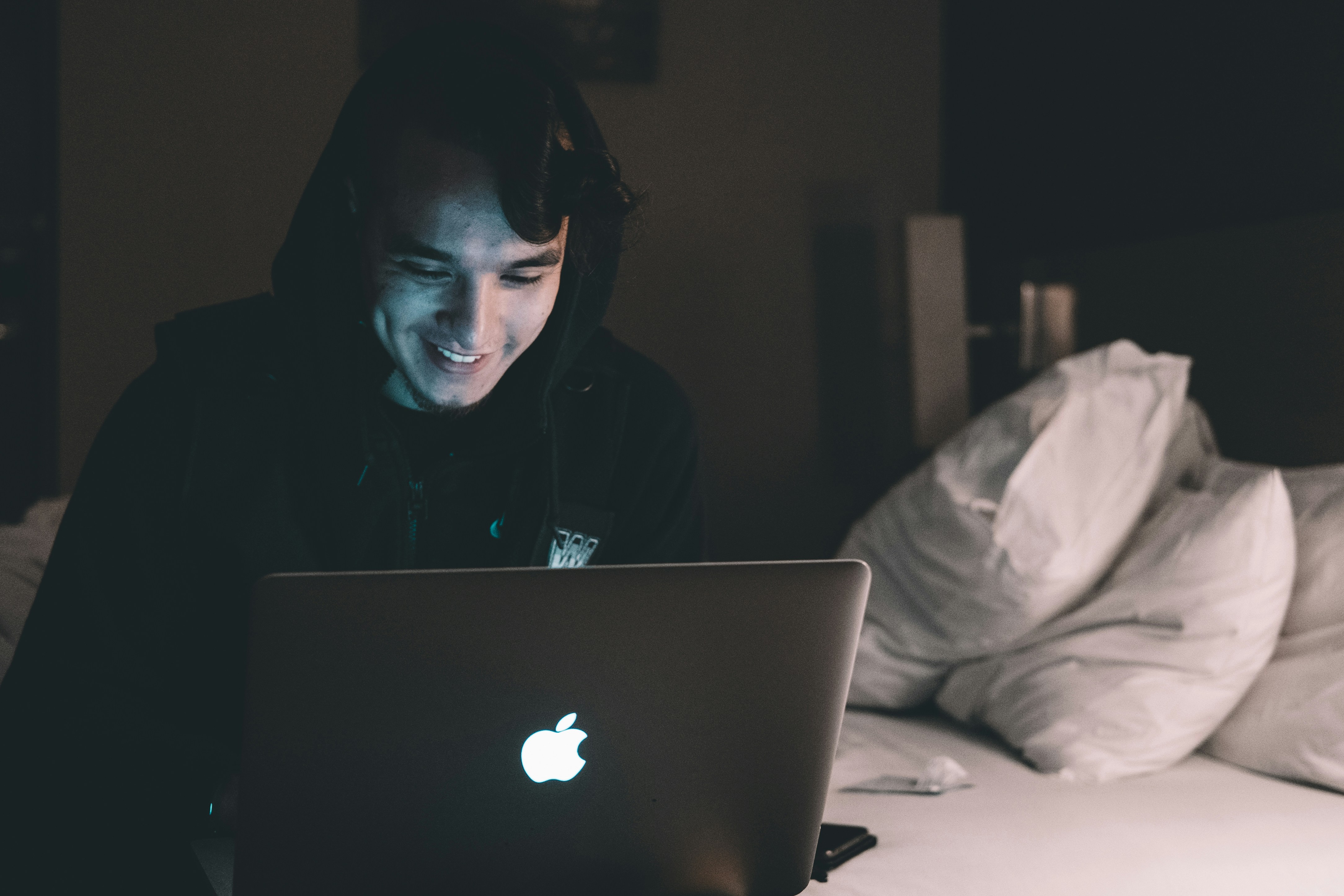
Getting started in video editing can be challenging. This is especially true for YouTube videos with all the transitions, effects, and audio changes available. However, with the right tools and knowledge, anyone can learn how to edit YouTube videos.
You can even develop great video editing skills and start producing higher-quality content within no time. No matter what kind of content you create, learning the basics of video editing is a good idea.
Related Reading
• YouTube Automation AI
• How to Cut a YouTube Video
• How to Do YouTube Automation
• How to Edit a YouTube Video That is Not Yours
• Automated Video Editing
• How to Shorten a YouTube Video
• YouTube Automation Course
• How to Take a Clip from a YouTube Video
• How to Edit a Video in Canva
• YouTube Conversion Rate
• How to Make Money with YouTube Automation
• Does YouTube Automation Work
• Channel Automation
10 Mistakes To Avoid While Editing YouTube Videos

1. Don't Let Bad Audio Sink Your Video
No one wants to listen to a video with poor audio. As a rule of thumb, if your video has distracting background noise or inconsistent audio levels, your audience will click away before they even get a chance to hear your exciting content. Imagine you're a travel vlogger exploring an exotic location, but the sound of wind overpowers your voice, making it hard for viewers to follow your adventure.
Instead, invest in a quality microphone and ensure clean audio for a more immersive experience. If you record a video with poor audio, you can always clean it up in post-production. Most editing software has audio filters that help reduce background noise. You can also use music or sound effects to cover up inconsistent audio levels and make your video more enjoyable.
2. Overuse of Effects and Transitions
While flashy effects can add flair to your videos, excessive use can be overwhelming. Avoid turning your gaming video into a psychedelic experience with rapid and constant transition zoom-ins. Keep it clean and focused on the gameplay! If you plan on using any effects or transitions, watch a few videos to understand how they can enhance your content. Then, use them sparingly and let the footage tell the story.
3. Inconsistent Color Grading
Maintaining a consistent color tone is essential for a professional look. Picture a cooking tutorial with varying lighting and color grading during different cooking stages, making it visually disconnected. Keep your color palette consistent throughout the video for a polished presentation.
4. Incorrect Aspect Ratio
Make sure your video fits the YouTube platform correctly! Don’t end up with annoying black bars or distorted visuals.
For example, if you record a vlog in vertical format, you’ll end up with black bars on the sides when uploaded to YouTube. Always use the appropriate aspect ratio for a seamless viewing experience.
5. Unbalanced Audio Levels
Struggling to hear or constantly adjusting the volume can drive viewers away. Viewers may lose interest if your product review video has excessively loud background music, drowning out your voice. Balance your audio levels carefully to keep the audience engaged and attentive.
6. Lengthy Intros
Don’t lose your viewers’ attention with long intros lacking engaging content. Imagine a travel vlog starting with a minute-long, slow-paced intro before getting to the exciting parts of your journey. Keep your intros short and captivating to hook your audience from the start!
7. Lack of Storytelling or Structure
Your videos need a straightforward narrative to keep viewers interested. If you create a short film without a coherent plot, audiences might feel lost and disconnected from the characters. Structure your content logically and tell a compelling story to captivate your audience’s imagination.
8. Overly Long Video
Respect your viewers’ time and keep your videos concise and engaging. A tutorial with unnecessary, lengthy explanations can lead to viewer fatigue and reduced retention. Trim the fat, and keep your content focused to leave your audience wanting more!
9. Ignoring Copyright Issues
Don’t let copyright violations cause trouble for your channel! Including copyrighted music or other content without proper licenses can lead to copyright strikes and legal issues. Always use royalty-free or licensed material to avoid any problems.
10. Poor Pacing
Keep the momentum going throughout your video! A comedy sketch with awkward pauses between punchlines can disrupt the comedic flow, leaving viewers unamused. Maintain a steady pace to keep your audience entertained and engaged.
Try Crayo’s free clip creator tool today — just click the ‘Try Now’ button on our homepage to get started. No account is required! Go from prompt to viral shorts videos in minutes with Crayo.
Create Viral Shorts In Seconds With Crayo
Crayo AI is a tool that automates the short video creation process. It helps you go from an idea to a finished short video in minutes. To do this, Crayo first lets you write an outline or prompt. Then, you can customize the video by selecting a background clip, voice narrator, music, and more from Crayo’s free templates.
Finally, it auto-generates captions, effects, and other details before allowing you to export the clip. If you want to make fast cash with the TikTok Creator Fund program, Crayo AI is the fastest way to get there. Try Crayo today for free, and make money with short videos.
Related Reading
• InVideo Alternatives
• Video Automation Software
• Average CTR YouTube
• Filmora Alternatives
• YouTube Benchmarks
• YouTube Automation Software
• Best YouTube Automation Channels
• YouTube Automation Business
• Is YouTube Automation Legit
• YT Automation
• How to Start YouTube Automation
• YouTube Automation with AI
• AI YouTube Automation
• Best YouTube Automation Course
• Is YouTube Automation Legal
• How to Make an Automated YouTube Channel