You're scrolling through Instagram, and a catchy, familiar song plays in the background. The video features short clips of a video you recognize on YouTube. You click on the audio to see the options. Sure enough, there’s a link to the YouTube video from which the audio was clipped. There’s a good chance the owner of that video is making money off this viral short, and you could do the same.
Shorts, reels, and TikToks like these help boost social media and YouTube engagement, giving your channel a severe leg up. But how do you create these engaging bite-size pieces of content? One way is to take a clip from a YouTube video and customize it to fit your style. This article will show you how to do just that to meet your goals in YouTube automation and beyond.
Crayo’s clip creator tool makes it easy to turn a clip from a YouTube video into a viral short. The best part? You can customize the clip to fit your style and create engaging content that resonates with your audience.
Table Of Contents
What Are YouTube Clips?
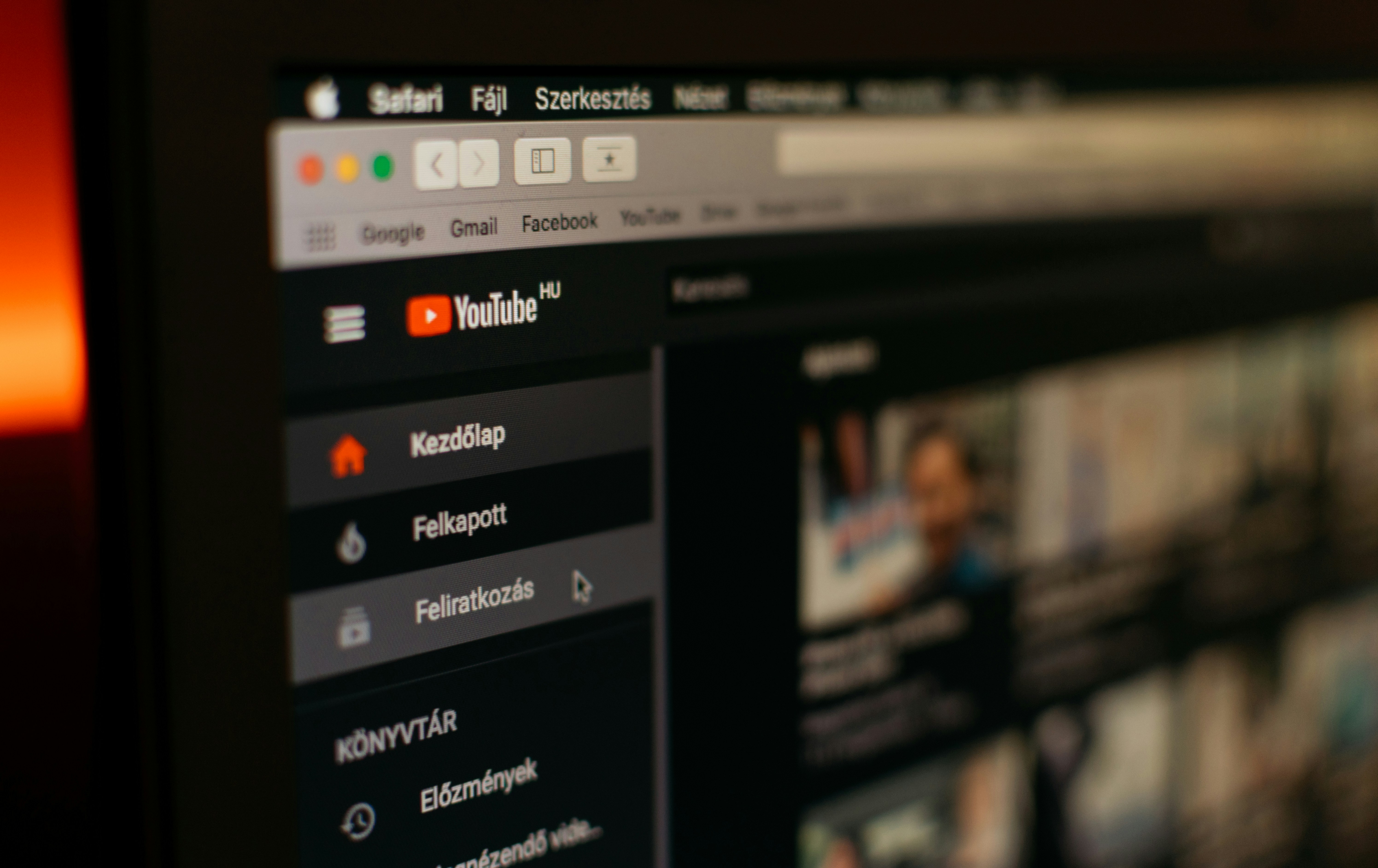
YouTube Clips are a new way for content creators and viewers to share bite-sized clips of longer videos and live streams. These clips can be anywhere between five and 60 seconds long. So, this feature is an excellent way to highlight the most exciting moments from your videos and streams and share them with your social networks.
Think of them as trailers and teasers for the full video. But the process doesn’t create a new video. Instead, YouTube Clips provide pointers to videos or streams you already have on your channel. In other words, the original content gets attribution for all the watch time, view metrics, and ad revenue.
Related Reading
• How to Edit YouTube Videos
• What is YouTube Automation
• YouTube Clipper
• Vidnoz AI
• How to Clip YouTube Videos
• How to Clip a YouTube Video
• How to Clip
• Automated YouTube Channel
• YouTube Automation Examples
• YouTube Automation Step by Step
Where Can You Share YouTube Clips?
YouTube allows you to share these clipped segments to various social networks. In addition to major social platforms like Facebook, Twitter, Reddit, LinkedIn, and Pinterest, YouTube Clips can be shared on regional social networks like VK, Odnoklassniki, and KakaoTalk.
You can even share the Clipped video via email or embed it on your website. Remember that these functionalities are new, and YouTube is still working to improve them as it rolls out Clips. Shared Clips will play on a loop on whichever platform you share. Viewers can still easily access the full video if they want to watch more.
Can I Take Clips From Someone Else's YouTube Video?

Absolutely! You can take clips from another channel’s YouTube video. However, you can’t use the whole video. While you technically can use someone else’s video on your YouTube channel, doing so often leads to a copyright strike. So, it’s best not to download and upload another person’s video to your channel.
You can, however, modify the video by extracting a clip of up to 30 seconds to use in one of your videos. YouTube videos can be a goldmine for inspiration and content creation. Not only can your videos draw inspiration from popular videos in your niche, but you can also use clips from other YouTube videos to help tell your story. Just make sure to follow YouTube’s fair use guidelines when doing so.
Try Crayo’s Clip Creator Tool
Crayo AI is the fastest way to create short videos. Create unlimited short videos at once. Crayo even auto-generates captions, effects, background, and music for you. Take advantage of the opportunity of a lifetime and make easy money with the Tiktok Creator fund program. Go from ideas to short videos in seconds:
1. Write an outline/prompt,
2. Customize the style (select a background video, voice narrator, and music from Crayo’s free templates),
3. Finish and export! Go viral, make money, and make clips in seconds with Crayo.
Try Crayo’s free clip creator tool today — just click the ‘Try Now’ button on our homepage to get started. No account is required! Go from prompt to viral shorts videos in minutes with Crayo.
How To Take A Clip From A YouTube Video In 6 Simple Steps

1. Open the YouTube App: Get Started with YouTube Automation
Launch YouTube on your mobile device. You can tap the app icon on your home screen or search for it in your applications folder.
2. Choose a Video and Locate the Clip Button: Where the Magic Happens
Find a video you want to clip and tap on it to open it. Below the video, you’ll see several options. Slide these options to the right until you see the Clip button. Tap Clip to get started.
3. Adjust the Clip Length: Select Your Favorite Section
You’ll see a box allowing you to select a specific video section. Use the sliders to choose your favorite section. You can select a clip between 5 and 60 seconds long.
4. Share Your Clip: Let the World See Your Work
After you create your clip, you can easily share it with others. Simply tap the Share button to send the clip to friends or post it on social media.
Related Reading
• How to Cut a YouTube Video
• How to Do YouTube Automation
• How to Edit a YouTube Video That is Not Yours
• YouTube CTR
• Automated Video Editing
• How to Shorten a YouTube Video
• YouTube Automation Course
• YouTube Automation AI
• How to Edit a Video in Canva
• YouTube Conversion Rate
• How to Make Money with YouTube Automation
• Does YouTube Automation Work
• Channel Automation
• How to Edit YouTube Videos for Beginners
10 Best Tools For YouTube Clips

1. Crayo AI: The Quickest Way to Create Shorts Videos
Crayo AI is the fastest way to create short videos. Create unlimited short videos at once. Crayo even auto-generates captions, effects, background, and music for you. Go from ideas to short videos in seconds:
1. Write an outline/prompt,
2. Customize the style (select a background video, voice narrator, and music from Crayo’s free templates),
3. Finish and export!
Try Crayo’s free clip creator tool today — just click the ‘Try Now’ button on our homepage to get started. No account is required! Go from prompt to viral shorts videos in minutes with Crayo.
2. Vizard AI: The YouTube Clip Maker That Uses AI
With Vizard's AI YouTube Clip Maker, you can easily make captivating YouTube clips containing highlights in your long-form videos. Vizard will automatically identify all the best parts in your videos with AI and turn them into clips. Drop the link, and you'll have dozens of ready-to-post clips for YouTube. No manual editing is required. Vizard is as easy as a few clicks.
Pros
AI social caption features craft captivating descriptions and hashtags to boost your videos effortlessly.
It lets you insert logos and pictures into your videos to improve their appearance and promote your brand identity.
Cons
Its Pro version could be better, leading to slow downloads and editing processes.
One significant drawback is the reliance on internet connectivity. It hinders functionality during network disruptions or outages.
3. Veed.io: The Easy and Effective YouTube Video Trimmer
Veed.io is another online program that can help you cut, trim, and crop YouTube videos right away. This tool is convenient because it allows you to upload videos from your devices, Dropbox, or straight from the YouTube video’s URL. Apart from trimming, you can also enhance the video by using the advanced editing features of this YouTube trimmer. In addition, you can also insert a signature on the video as a watermark by using its drawing functions.
Pros
Provides advanced video editing functions.
It has a collaboration feature.
It has a built-in screen recording tool.
Cons
You need to subscribe to its PRO plan to save the video in HD quality.
There is a watermark embedded in the video on its free version.
4. Descript: The YouTube Clip Maker That Edits Like a Doc
Create scroll-stopping clips from a single YouTube video with Descript. It’s a YouTube clip maker that highlights the best moments in your video and turns them into clips. With one smooth clip creation workflow, transform longer videos into YouTube Shorts, Instagram Reels, TikTok videos, GIFs, or any short-form video you need.
Pros
Descript helps you easily edit videos as a Word document.
It has an intuitive interface.
There are many advanced features available, like Overdub and Studio Sound.
Cons
Descript has no mobile app for editing podcasts or videos on the go.
The Descript transcribe feature has a decent accuracy rate but sometimes makes mistakes while identifying names and accents.
There's a steep learning curve.
5. Kapwing: The YouTube Clip Maker That Finds the Best Moments
Find the best moments in under 10 seconds. This YouTube Clip Maker transcribes and scans through your video, finding the moments that are most likely to go viral on YouTube Shorts, Instagram Reels, or TikTok. It also has an editor for repurposing the clips.
Pros
User-friendly interface and intuitive design.
Versatile tools for video, image, and GIF creation.
Free plan with basic features available.
Cons
Customer service can be slow.
Occasional technical glitches and slow exports.
The free version includes watermarks and limits.
6. Windows Photo App: The Hidden Video Editor on Your PC
Windows 10 has a hidden video editor, the Photos app. This tool can be used as a YouTube video clipper. After importing downloaded YouTube videos, you can quickly trim them. The hidden Windows 10 video editor can also automatically create a video with photos, which you can upload to YouTube.
Pros
It offers trim, split, and other basic features for editing video.
It lets you add motion effects, 3D effects, and filters to video.
It can remove or show black bars.
It offers free background music.
Cons
No predefined templates.
It works only on Windows.
7. YT Cutter: The Online Tool for Extracting YouTube Video Clips
You can check the YT Cutter if you’re looking for a tool that doesn’t require downloading software. This YouTube video trimmer lets you extract your favorite scene by inserting the link to the YouTube video that you’re watching. You can also easily remove the unwanted parts of the video more precisely with its trimming function. Lastly, you can watch the trimmed video in real-time before downloading the final version.
Pros
It can export the output in video, audio, and animated GIF files.
Allows you to take and save screenshots of the video.
Gives you complete control in trimming the video.
Cons
Some errors occur when downloading the output.
Reduces the quality of the video after downloading it.
8. iMovie: The Free Video Editor for Mac Users
Mac users can trim YouTube videos easily with a free video editor – iMovie. This free movie editor offers movie trailers and templates to help create videos easily. iMovie also lets you split, trim, or crop videos. You can share your final masterpiece on YouTube using this video clipper.
Pros
It offers beautiful video templates and Holly-wood movie trailers.
It contains free backgrounds, transition effects, animated titles, and credits.
It has almost all the essential tools for video editing, like split, trim, crop, filters, etc.
It lets you directly share videos from this video cutter with YouTube or other social media.
It has a robust mobile version that allows you to edit from your iPhone or Android.
Cons
It works only on macOS.
9. Hashcut: The YouTube Video Clip Tool with Annotations
The last YouTube video clipper that lets you trim videos in just a few simple clicks is HashCut. Further, this tool allows you to look for the YouTube video directly from its webpage, saving time finding the videos you want to trim. In addition, you can also make a mash-up with this tool and share it with your friends directly.
Pros
It allows you to insert annotations like text and stickers into the video.
It has a user-friendly interface.
Offers extension for Google Chrome browsers.
Cons
You can only save the video in MP4 format.
Limited video editing features.
10. InShot: The Mobile Video Editor for iOS and Android
InShot is a mobile video editor for iOS and Android phones and tablets. It is a surprisingly well-designed app with a lot on offer for free. However, if you want access to more advanced tools, effects, and transitions, you do have to pay. However, if you don’t mind having your work watermarked, there’s a lot you can do for free, even exporting your work in 4K.
The interface is clean and easy to use. While reviewing the app, we found that the tools are plentiful and have simple options. Pleasingly, nothing feels too small, even when working on a phone. It's a great design—and one we wished inspired some of the more clunky video editing apps.
Pros
Excellent interface
Great selection of tools
So easy to use
Cons
Privacy concerns
Complete Step-by-Step Guide On How To Use Unriddle's AI Research Tool

Crayo AI is the fastest way to create short videos. Create unlimited short videos at once. Crayo even auto-generates captions, effects, background, and music for you.
Take advantage of the opportunity of a lifetime and make easy money with the Tiktok Creator fund program. Go from ideas to short videos in seconds:
1. Write an outline/prompt,
2. Customize the style (select a background video, voice narrator, and music from Crayo’s free templates);
3. Finish and export! Go viral, make money, and make clips in seconds with Crayo.
Try Crayo’s free clip creator tool today — just click the ‘Try Now’ button on our homepage to get started. No account is required! Go from prompt to viral shorts videos in minutes with Crayo.
Where to Use YouTube Clips?

1. Create Anticipation for Your Full-Length Video
YouTube Clips are great for creating anticipation for your full-length videos. When you highlight attractive segments, you build viewer curiosity and encourage them to watch your complete video. For instance, let’s say you create a video featuring an interview with a notable expert.
A short clip that showcases a segment featuring an exciting or controversial question (and the interviewee’s response) can build viewer curiosity, especially if you post it on social media with a tantalizing caption.
2. Attract New Viewers to Your YouTube Channel
Sharing a Clip of your YouTube video also gives viewers a teaser of your channel and brand. This makes YouTube Clips an excellent tool for promoting your YouTube channel. While many viewers may not have time to watch long-form videos as they scroll through their social media feeds, a short clip could give them a better sense of your content.
And they can do so without actually going to your YouTube channel. You’ll begin to draw viewers to your YouTube channel who may not have known the content you share on the platform.
3. Enhance Your Customer Support Experience
Do your customers often need help using your product or performing specific tasks on your website or app? For example, customers may call in asking how they can send bulk emails or how to submit an exchange request. In some cases, your support agents may have had to point customers to a video demonstration that can help them address the issue.
Enhance their experience by creating YouTube Clips highlighting relevant sections of the video. That way, they can instantly find the info they need. They can still access the longer video if they need to refer to any information before or after that clip. This is an excellent way to improve the support experience because video can increase user understanding. As the saying goes, “show, don’t tell,” tutorial videos have recently been one of the growing video types.
4. Boost Your Channel’s SEO
Your clipped videos can also appear in relevant search results on Google. This significantly enhances your content visibility, attracting more people to your YouTube channel. To ensure that your Clips appear in relevant searches, use the right keywords in the description.
Try Crayo’s free clip creator tool today — just click the ‘Try Now’ button on our homepage to get started. No account is required! Go from prompt to viral shorts videos in minutes with Crayo.
Create Viral Shorts In Seconds With Crayo
Crayo AI is the fastest way to create short videos. Create unlimited short videos at once. Crayo even auto-generates captions, effects, background, and music for you. Take advantage of the opportunity of a lifetime and make easy money with the Tiktok Creator fund program. Go from ideas to short videos in seconds:
1. Write an outline/prompt,
2. Customize the style (select a background video, voice narrator, and music from Crayo’s free templates),
3. Finish and export! Go viral, make money, and make clips in seconds with Crayo.
Try Crayo’s free clip creator tool today — just click the ‘Try Now’ button on our homepage to get started. No account is required! Go from prompt to viral shorts videos in minutes with Crayo.
Related Reading
• InVideo Alternatives
• Video Automation Software
• Average CTR YouTube
• Filmora Alternatives
• YouTube Benchmarks
• YouTube Automation Software
• Best YouTube Automation Channels
• YouTube Automation Business
• Is YouTube Automation Legit
• YT Automation
• How to Start YouTube Automation
• YouTube Automation with AI
• AI YouTube Automation
• Best YouTube Automation Course
• Is YouTube Automation Legal
• How to Make an Automated YouTube Channel